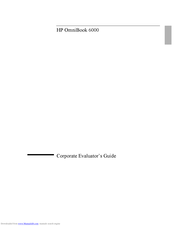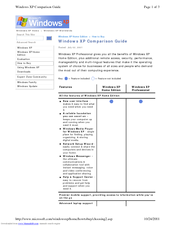HP OmniBook 6000 - Notebook PC Manuals
Manuals and User Guides for HP OmniBook 6000 - Notebook PC. We have 2 HP OmniBook 6000 - Notebook PC manuals available for free PDF download: Evaluation Manual, Network Setup
HP OmniBook 6000 - Notebook PC Evaluation Manual (207 pages)
HP OmniBook 6000 - Corporate Evaluation Guide
Table of Contents
Advertisement
HP OmniBook 6000 - Notebook PC Network Setup (3 pages)
Windows XP Comparison Guide
Advertisement