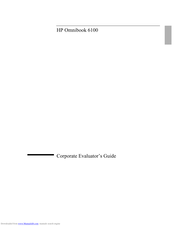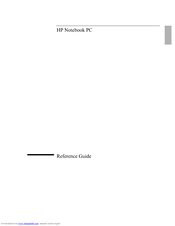HP OmniBook 6100 Notebook PC Manuals
Manuals and User Guides for HP OmniBook 6100 Notebook PC. We have 5 HP OmniBook 6100 Notebook PC manuals available for free PDF download: Manual, Reference Manual, Service Manual, Startup Manual, Information
Advertisement
Advertisement
HP OmniBook 6100 Information (9 pages)
HP OmniBook 6100: Release Note
Advertisement