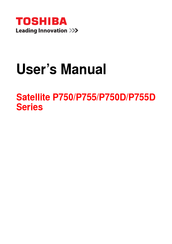Toshiba Satellite P750D Series Laptop Manuals
Manuals and User Guides for Toshiba Satellite P750D Series Laptop. We have 2 Toshiba Satellite P750D Series Laptop manuals available for free PDF download: User Manual
Advertisement
Toshiba Satellite P750D Series User Manual (221 pages)
Toshiba Satellite TV System User Manual
Table of Contents
Advertisement