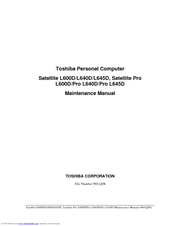Toshiba Satellite L640D Manuals
Manuals and User Guides for Toshiba Satellite L640D. We have 6 Toshiba Satellite L640D manuals available for free PDF download: Maintenance Manual, User Manual, Specifications
Advertisement
Advertisement
Toshiba Satellite L640D Specifications (4 pages)
Toshiba Satellite L640D-ST2N01: Specifications
Toshiba Satellite L640D Specifications (4 pages)
Toshiba Satellite L640D-ST2N02: Specifications
Toshiba Satellite L640D Specifications (4 pages)
Toshiba Satellite L640D-ST2N03: Specifications
Advertisement