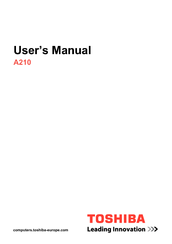Toshiba Satellite A210 Series Manuals
Manuals and User Guides for Toshiba Satellite A210 Series. We have 7 Toshiba Satellite A210 Series manuals available for free PDF download: User Manual, Maintenance Manual
Advertisement
Advertisement
Advertisement
Related Products
- Toshiba A210-EZ2201 - Satellite Pro - Athlon 64 X2 1.8 GHz
- Toshiba Satellite Pro A210-EZ2202X
- Toshiba Satellite Pro A210-EZ2203X
- Toshiba A210-ST1616
- Toshiba Satellite Pro A210-EZ2202
- Toshiba Satellite A210-SP6811
- Toshiba Satellite A210-SP6812
- Toshiba Satellite A210-10W
- Toshiba Satellite A210-131
- Toshiba Satellite Pro A210-EZ2203