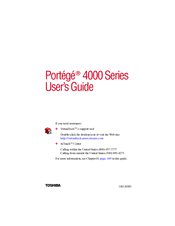TOSHIBA Portege 4000 Notebook Laptop Manuals
Manuals and User Guides for TOSHIBA Portege 4000 Notebook Laptop. We have 3 TOSHIBA Portege 4000 Notebook Laptop manuals available for free PDF download: User Manual, Detailed Product Specification
Advertisement
TOSHIBA Portege 4000 User Manual (246 pages)
TOSHIBA Portege 4000
Toshiba Portege 4000 Detailed Product Specification (3 pages)
Satellite L355 series
Advertisement
Advertisement