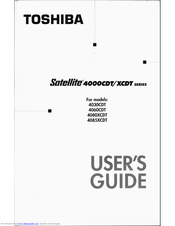Toshiba Satellite 4060CDT Manuals
Manuals and User Guides for Toshiba Satellite 4060CDT. We have 2 Toshiba Satellite 4060CDT manuals available for free PDF download: User Manual, Specifications
Advertisement
Toshiba Satellite 4060CDT Specifications (3 pages)
Toshiba Satellite 4060CDT: Specifications
Advertisement
Related Products
- Toshiba Satellite 4060 Series
- Toshiba 4030CDT - Satellite - Celeron A 300 MHz
- Toshiba 4080XCDT - Satellite - PII 366 MHz
- Toshiba Portege 4005
- Toshiba Portege 4010
- Toshiba Satellite 4090XDVD
- Toshiba Satellite 4085XCDT
- Toshiba Satellite 4000XCDT Series
- Toshiba Satellite 4030 Series
- Toshiba Satellite 4080 Series