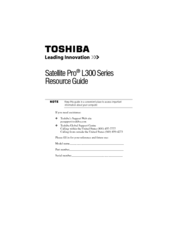Toshiba L300D-SP5801 Manuals
Manuals and User Guides for Toshiba L300D-SP5801. We have 2 Toshiba L300D-SP5801 manuals available for free PDF download: User Manual, Resource Manual
Advertisement
Toshiba L300D-SP5801 Resource Manual (52 pages)
Toshiba Satellite Pro L300-EZ1004X: Reference Guide
Table of Contents
Advertisement