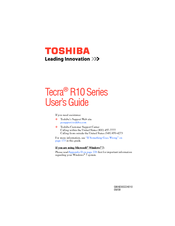Toshiba Tecra R10 Manuals
Manuals and User Guides for Toshiba Tecra R10. We have 4 Toshiba Tecra R10 manuals available for free PDF download: Maintenance Manual, User Manual
Toshiba Tecra R10 User Manual (255 pages)
R10-S4421 User's Guide
Table of Contents
-
Introduction37
-
This Guide39
-
Safety Icons40
-
-
-
-
-
Battery Notice107
-
Power Management108
-
-
Traveling Tips122
-
-
Web Camera131
-
-
TOSHIBA Assist138
-
Connect139
-
Secure140
-
Protect & Fix141
-
Optimize142
-
-
Mouse Utility155
-
Configfree169
-
-
-
-
A Plan of Action179
-
Memory Problems181
-
Display Problems184
-
Printer Problems191
-
-
-
Hot Key Cards204
-
-
Card Case208
-
-
-
-
User Account229
-
Control229
-
-
Glossary234
-
Index248
Advertisement
Toshiba Tecra R10 Maintenance Manual (388 pages)
Table of Contents
-
-
Features15
-
Keyboard34
-
Power Supply36
-
Table38
-
-
Batteries41
-
AC Adaptor44
-
-
Figures49
-
Troubleshooting105
-
-
-
Table121
-
Heatrun Test133
-
Subtest Names134
-
System Test136
-
Memory Test138
-
Keyboard Test139
-
Display Test140
-
Floppy Disk Test143
-
Printer Test145
-
Async Test147
-
Hard Disk Test148
-
Real Timer Test151
-
NDP Test153
-
Expansion Test154
-
Only One Test162
-
Head Cleaning173
-
Log Utilities174
-
Running Test176
-
Test Program202
-
Setup203
-
-
-
Overview227
-
Battery Pack237
-
SIM Card239
-
Expresscard240
-
Smart Card242
-
Memory Module243
-
Fin Cover246
-
Keyboard249
-
Base Assy252
-
Hdd/Ssd258
-
RTC Battery262
-
Card/Sim Board268
-
Bluetooth Module271
-
Smart Card Slo273
-
SD Board275
-
Rgb Harness277
-
DC Fan279
-
System Board286
-
Speaker Assy288
-
Lcd Cover Assy291
-
Membrane Sw293
-
LCD Unit300
-
Hinge310
-
Appendices313
-
-
-
-
Table318
-
Toshiba Tecra R10 User Manual (217 pages)
TECRA
Table of Contents
-
Preface14
-
Conventions14
-
Heat Injury18
-
-
Sleep Mode27
-
-
Left Side36
-
Right Side38
-
Back40
-
Underside40
-
Indicators45
-
AC Adaptor49
-
-
Hardware51
-
Smart Card67
-
-
-
Web Camera92
-
-
Media Care107
-
Sound System108
-
Floppy Diskettes108
-
Microphone Level109
-
Power Management110
-
-
Lan114
-
Hdd Protection118
-
Heat Dispersal121
-
-
Typewriter Keys122
-
Hot Keys124
-
Fn Sticky Key126
-
Keypad Overlay127
-
Arrow Mode127
-
-
-
Power Conditions129
-
Battery133
-
Power-Up Modes145
-
-
-
HW Setup Window147
-
Power on Display148
-
Boot Priority149
-
Device Config153
-
-
Self Test157
-
System Start-Up157
-
Ac Power158
-
Real Time Clock160
-
Hard Disk Drive161
-
Pointing Device165
-
Touch Pad165
-
Usb Mouse166
-
Usb Device168
-
Esata Device170
-
Wireless Lan173
-
Recovery Discs174
-
TOSHIBA Support175
-
-
Cpu*2197
-
Battery Life*4199
-
Lcd*6199
-
Wireless LAN*8200
Advertisement
Toshiba Tecra R10 User Manual (222 pages)
Portable Personal Computer
Table of Contents
-
Preface
11 -
Left Side
34 -
Right Side
36 -
Back
38 -
Underside
38 -
Indicators
43 -
AC Adaptor
47 -
Hardware
49 -
-
Media Care68
-
Card Care68
-
Web Camera
89 -
-
Media Care
104 -
Sound System
105-
Floppy Diskettes105
-
Microphone Level106
-
Power Management107
-
Lan111
-
Hdd Protection115
-
Heat Dispersal118
-
-
-
-
Typewriter Keys119
-
Hot Keys121
-
Fn Sticky Key123
-
Keypad Overlay124
-
Arrow Mode124
-
Numeric Mode124
-
-
-
Power Conditions127
-
Power on128
-
Battery131
-
Power-Up Modes143
-
-
-
HW Setup Window145
-
Power on Display146
-
Boot Priority147
-
Device Config151
-
-
Self Test156
-
System Start-Up156
-
Ac Power157
-
Real Time Clock159
-
Hard Disk Drive160
-
Smart Card164
-
Pointing Device164
-
Touch Pad164
-
Usb Mouse165
-
Usb Device167
-
Esata Device169
-
Wireless Lan172
-
Recovery Discs173
-
TOSHIBA Support174
-
-
Video Mode177
-
Wireless LAN
179 -
-
Battery Life200
-
-
-
Glossary205
-
Advertisement