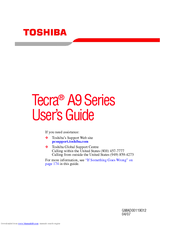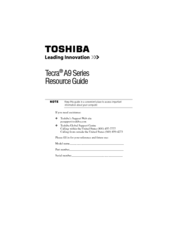Toshiba Tecra A9-S9021V Laptop Charger Manuals
Manuals and User Guides for Toshiba Tecra A9-S9021V Laptop Charger. We have 5 Toshiba Tecra A9-S9021V Laptop Charger manuals available for free PDF download: User Manual, Resource Manual
Toshiba Tecra A9-S9021V User Manual (245 pages)
A205-S5800 User's Guide
Table of Contents
-
Introduction35
-
This Guide36
-
Safety Icons37
-
-
-
-
-
Battery Notice105
-
Power Management106
-
-
Traveling Tips121
-
-
Web Cam133
-
Using PC Cards134
-
-
TOSHIBA Assist141
-
Connect142
-
Secure143
-
Protect & Fix144
-
Optimize145
-
-
Mouse Utility153
-
Configfree170
-
Getting Started171
-
-
-
-
-
A Plan of Action180
-
Memory Problems182
-
Display Problems185
-
PC Card Problems190
-
Printer Problems194
-
Modem Problems194
-
-
-
Hot Key Cards208
-
-
Card Case211
-
-
Volume Mute213
-
Power Plan215
-
Sleep Mode216
-
-
Hibernation Mode217
-
Display Modes218
-
Advertisement
Toshiba Tecra A9-S9021V User Manual (245 pages)
A9-S9018V User's Guide
Table of Contents
-
Introduction35
-
This Guide36
-
Safety Icons37
-
-
-
-
-
Battery Notice103
-
Power Management104
-
-
Traveling Tips120
-
-
Using PC Cards131
-
-
TOSHIBA Assist138
-
Connect139
-
Secure140
-
Protect & Fix141
-
Optimize142
-
-
Mouse Utility153
-
Configfree173
-
-
-
-
A Plan of Action183
-
Memory Problems185
-
Display Problems188
-
PC Card Problems193
-
Printer Problems195
-
Modem Problems196
-
-
-
Hot Key Cards209
-
-
Card Case212
-
-
Volume Mute214
-
Power Plan216
-
Sleep Mode217
-
Hibernation Mode218
-
Display Modes219
-
-
Toshiba Tecra A9-S9021V User Manual (243 pages)
A9-S9013 User's Guide
Table of Contents
-
Introduction36
-
This Guide37
-
Safety Icons38
-
-
-
-
-
Battery Notice103
-
Power Management104
-
Traveling Tips119
-
-
Using PC Cards131
-
-
TOSHIBA Assist137
-
Connect138
-
Secure139
-
Protect & Fix140
-
Optimize141
-
-
Mouse Utility152
-
Configfree170
-
Getting Started171
-
-
-
-
-
A Plan of Action181
-
Memory Problems184
-
Display Problems186
-
PC Card Problems191
-
Printer Problems193
-
Modem Problems194
-
-
-
Hot Key Cards207
-
-
Card Case210
-
Advertisement
Toshiba Tecra A9-S9021V User Manual (224 pages)
Toshiba Tecra A9: User Guide
Table of Contents
-
-
-
-
Sleep Mode22
-
-
-
Left Side31
-
Right Side32
-
Back33
-
Underside34
-
Indicators39
-
AC Adaptor43
-
-
Hardware45
-
-
-
Media Care97
-
Sound System99
-
Power Management100
-
Modem101
-
Properties Menu102
-
Region Selection102
-
Modem Selection103
-
Wireless Lan106
-
Radio Links107
-
Lan109
-
Lan Cable Types109
-
-
-
Typewriter Keys117
-
Hot Keys119
-
Keypad Overlay122
-
-
-
Power Conditions125
-
Battery127
-
Power-Up Modes137
-
System Auto off137
-
-
-
HW Setup Window139
-
Power on Display140
-
Boot Priority141
-
Device Config145
-
-
-
Self Test154
-
System Start-Up154
-
Ac Power155
-
Real Time Clock157
-
Hard Disk Drive158
-
Pc Card163
-
XD Picture Card164
-
Usb Mouse166
-
Usb Device168
-
-
TOSHIBA Support174
-
-
-
Wireless LAN181
-
-
-
Legal Footnotes201
-
Battery Life203
-
-
Toshiba Tecra A9-S9021V Resource Manual (52 pages)
Toshiba Tecra A9-S9018X: Reference Guide
Table of Contents
-
Introduction20
Advertisement