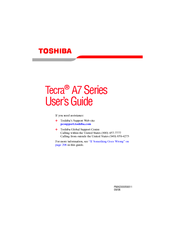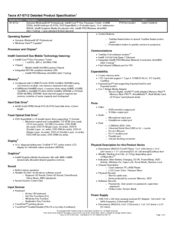User Manuals: Toshiba Tecra A7-S712 Laptop Hard Drive
Manuals and User Guides for Toshiba Tecra A7-S712 Laptop Hard Drive. We have 2 Toshiba Tecra A7-S712 Laptop Hard Drive manuals available for free PDF download: User Manual, Specifications
Advertisement
Toshiba Tecra A7-S712 Specifications (8 pages)
Toshiba Tecra A7-S712: Specifications
Advertisement