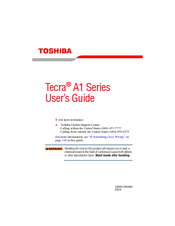Toshiba Tecra A1 Series Accessories Manuals
Manuals and User Guides for Toshiba Tecra A1 Series Accessories. We have 1 Toshiba Tecra A1 Series Accessories manual available for free PDF download: User Manual
Advertisement
Advertisement