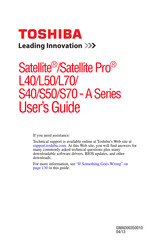Toshiba Satellite Pro L40 Series Laptop Manuals
Manuals and User Guides for Toshiba Satellite Pro L40 Series Laptop. We have 3 Toshiba Satellite Pro L40 Series Laptop manuals available for free PDF download: User Manual
Toshiba Satellite Pro L40 Series User Manual (190 pages)
Table of Contents
-
Introduction26
-
This Guide28
-
Safety Icons29
-
-
-
Typing Style34
-
Check List36
-
Precautions37
-
-
-
Touch Screen65
-
-
-
-
Eco Utility105
-
Password Utility106
-
System Settings111
-
Sleep Utilities113
-
Service Station117
-
Display Utility119
-
-
-
Keyboard Help128
-
Touchpad Help130
-
Display Problems133
-
-
Error-Checking135
-
-
Web Camera Help138
-
Sound Help140
-
Printer Problems144
-
Additional Help161
-
-
Functions164
-
Cortana165
-
Media Buttons167
-
-
Volume Mute167
-
Zoom In/Out168
-
Advertisement
Toshiba Satellite Pro L40 Series User Manual (186 pages)
User Guide
Table of Contents
-
Introduction24
-
This Guide26
-
Safety Icons27
-
-
-
Typing Style32
-
Check List34
-
Precautions34
-
-
-
Touch Screen75
-
-
Traveling Tips101
-
-
Windows ® Store106
-
-
Desktop Assist113
-
Eco Utility117
-
Password Utility118
-
System Settings122
-
Sleep Utilities123
-
Function Key127
-
Service Station128
-
-
-
Memory Problems138
-
Display Problems140
-
-
Error-Checking142
-
-
Printer Problems147
Toshiba Satellite Pro L40 Series User Manual (179 pages)
Table of Contents
-
Introduction26
-
This Guide28
-
Safety Icons29
-
-
-
Typing Style34
-
Check List36
-
Precautions37
-
-
-
Touch Screen69
-
-
-
Windows Store100
-
-
Eco Utility108
-
Password Utility109
-
System Settings114
-
Sleep Utilities116
-
Function Key119
-
Service Station120
-
-
-
Display Problems132
-
-
Error-Checking134
-
-
Printer Problems139
Advertisement
Advertisement
Related Products
- Toshiba Satellite Pro L450
- Toshiba Satellite Pro L450D
- Toshiba Satellite Pro L40 A Series
- Toshiba Satellite Pro L40-B Series
- Toshiba Satellite Pro L40-C Series
- Toshiba Satellite Pro L850
- Toshiba Satellite Pro L350D series
- Toshiba Satellite Pro L775 Series
- Toshiba Satellite Pro L640D Series
- Toshiba Satellite Pro L70-B Series