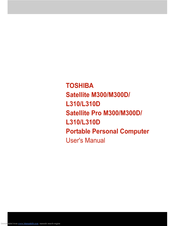Toshiba SATELLITE L310 Manuals
Manuals and User Guides for Toshiba SATELLITE L310. We have 2 Toshiba SATELLITE L310 manuals available for free PDF download: User Manual
Toshiba SATELLITE L310 User Manual (220 pages)
User Manual
Table of Contents
-
Preface
31 -
Conventions
32 -
-
-
Left Side
53 -
Right Side
54 -
Backside
55 -
Underside
56 -
AC Adaptor
62
-
-
-
-
-
Loading Discs100
-
Removing Discs103
-
-
Media Care
113-
CD/DVD113
-
-
Modem
113-
Region Selection114
-
Properties Menu114
-
Settings114
-
Modem Selection115
-
Connecting115
-
Disconnecting116
-
-
Lan
120
-
-
Typewriter Keys
123 -
Hot Keys
125 -
Keypad Overlay
128
-
-
-
Power Conditions
131 -
Power Indicators
132-
Power Indicator133
-
Battery Types
133-
Battery Pack133
-
-
System Auto off
144 -
Power-Up Modes
144-
Hot Keys144
-
-
-
-
HW Setup Window
145-
User Password146
-
Boot Priority146
-
-
-
Expresscard Slot
150 -
Memory Expansion
155 -
External Monitor
159 -
Hdmi
159 -
-
Precautions161
-
Connecting161
-
Disconnecting162
-
-
Security Lock
163
-
-
-
-
System Start-Up167
-
Self Test168
-
Power168
-
Ac Power169
-
Real Time Clock171
-
Keyboard171
-
LCD Panel172
-
Hard Disk Drive172
-
Recovery Discs173
-
Pointing Device177
-
Usb178
-
Usb Mouse178
-
Memory Expansion180
-
Sound System180
-
Monitor181
-
Modem181
-
Lan182
-
Wireless LAN182
-
Expresscard183
-
-
TOSHIBA Support
184-
Before You Call184
-
Where to Write184
-
-
Specifications
187 -
Legal Footnotes
199-
Battery Life201
-
Copy Protection202
-
Advertisement
Toshiba SATELLITE L310 User Manual (224 pages)
Portable Personal Computer
Table of Contents
-
Preface
31 -
Conventions
32 -
-
-
Left Side
55 -
Right Side
56 -
Backside
57 -
Underside
58 -
AC Adaptor
66
-
-
-
-
-
Loading Discs100
-
Removing Discs103
-
-
Media Care
117-
CD/DVD/Hd DVD117
-
-
Modem
117-
Region Selection118
-
Properties Menu118
-
Settings118
-
Modem Selection119
-
Connecting119
-
Disconnecting120
-
-
Lan
124
-
-
Typewriter Keys
127 -
Hot Keys
129 -
Keypad Overlay
132
-
-
-
Power Conditions
135 -
Power Indicators
136-
Power Indicator137
-
Battery Types
137-
Battery Pack137
-
-
Power-Up Modes
148-
Hot Keys148
-
-
System Auto off
148
-
-
-
HW Setup Window
149-
User Password150
-
Boot Priority150
-
-
-
Expresscard Slot
154 -
Memory Expansion
159 -
External Monitor
163 -
Hdmi
163 -
-
Precautions165
-
Connecting165
-
Disconnecting166
-
-
Security Lock
166
-
-
-
-
System Start-Up169
-
Self Test170
-
Power170
-
Ac Power171
-
Real Time Clock173
-
Keyboard173
-
LCD Panel174
-
Hard Disk Drive174
-
Recovery Discs175
-
HD DVD-Rom Drive177
-
HD DVD-RW Drive179
-
Pointing Device181
-
Usb182
-
Usb Mouse182
-
Memory Expansion184
-
Sound System184
-
Monitor185
-
Modem185
-
Lan186
-
Wireless LAN186
-
Expresscard187
-
-
TOSHIBA Support
188-
Before You Call188
-
Where to Write188
-
-
Specifications
191 -
-
Video Modes196
-
-
-
Battery Life205
-
Copy Protection206
Advertisement