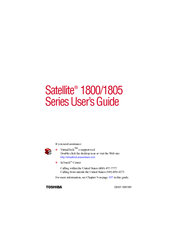Toshiba Satellite 1800-400 Manuals
Manuals and User Guides for Toshiba Satellite 1800-400. We have 1 Toshiba Satellite 1800-400 manual available for free PDF download: User Manual
Advertisement
Advertisement