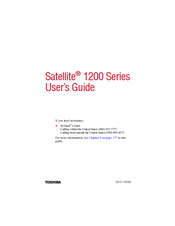Toshiba Satellite 1200 Series Manuals
Manuals and User Guides for Toshiba Satellite 1200 Series. We have 1 Toshiba Satellite 1200 Series manual available for free PDF download: User Manual
Advertisement
Advertisement