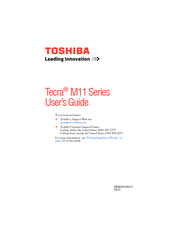Toshiba PSMB6U-00G005 Satellite Laptop Manuals
Manuals and User Guides for Toshiba PSMB6U-00G005 Satellite Laptop. We have 1 Toshiba PSMB6U-00G005 Satellite Laptop manual available for free PDF download: User Manual
Advertisement
Advertisement