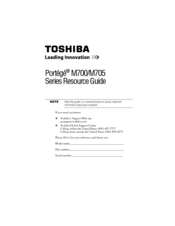Toshiba Portege M700 Series Manuals
Manuals and User Guides for Toshiba Portege M700 Series. We have 10 Toshiba Portege M700 Series manuals available for free PDF download: Maintenance Manual, User Manual, Manual, Reference Manual, Specifications
Advertisement
Advertisement
Toshiba Portege M700 Series User Manual (260 pages)
Toshiba Tablet PC User's Guide
Table of Contents
Toshiba Portege M700 Series User Manual (264 pages)
Toshiba Portege M700-0GJ01J: User Guide
Table of Contents
Toshiba Portege M700 Series Manual (191 pages)
International Limited Warranty for Notebooks
Table of Contents
Toshiba Portege M700 Series Reference Manual (52 pages)
Toshiba Portege M700-0GJ01J: Reference Guide
Table of Contents
Toshiba Portege M700 Series Specifications (8 pages)
Toshiba Portege M700-S7002: Specifications
Toshiba Portege M700 Series Specifications (2 pages)
Toshiba Computer Owner's Manual
Advertisement
Related Products
- Toshiba M700-S7001X - Portege - Core 2 Duo 2.2 GHz
- Toshiba M700-S7005V - Portege - Core 2 Duo 2.4 GHz
- Toshiba M700/M710
- Toshiba Portege M700-S7002
- Toshiba Portege M700-S7003V
- Toshiba Portege M700-S7004V
- Toshiba Portege M700-S7008
- Toshiba Portege M700-S7043V
- Toshiba Portege M700-S7044V
- Toshiba Portege M700-S7003X