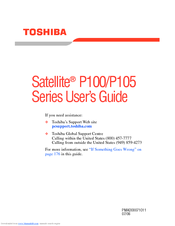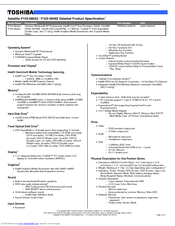Toshiba P105-S6062 Laptop Computers Manuals
Manuals and User Guides for Toshiba P105-S6062 Laptop Computers. We have 2 Toshiba P105-S6062 Laptop Computers manuals available for free PDF download: User Manual, Specifications
Advertisement
Toshiba P105-S6062 Specifications (11 pages)
Toshiba Satellite P105-S6022: Specifications
Advertisement