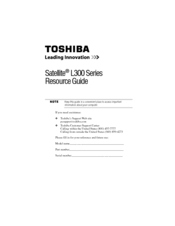Toshiba L305 S5876 - Satellite - Pentium 1.86 GHz Manuals
Manuals and User Guides for Toshiba L305 S5876 - Satellite - Pentium 1.86 GHz. We have 4 Toshiba L305 S5876 - Satellite - Pentium 1.86 GHz manuals available for free PDF download: User Manual, Resource Manual, Specifications
Toshiba L305 S5876 - Satellite - Pentium 1.86 GHz User Manual (230 pages)
L300-ST3502 User's Guide
Table of Contents
Advertisement
Toshiba L305 S5876 - Satellite - Pentium 1.86 GHz User Manual (213 pages)
L305-S5865 User's Guide
Table of Contents
Toshiba L305 S5876 - Satellite - Pentium 1.86 GHz Resource Manual (56 pages)
Toshiba Satellite L300D-ST3503: Reference Guide
Table of Contents
Advertisement
Toshiba L305 S5876 - Satellite - Pentium 1.86 GHz Specifications (3 pages)
Toshiba Satellite L305-S5876: Specifications
Advertisement