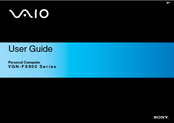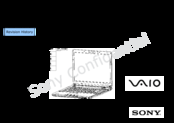Sony VAIO VGN-FS990 Manuals
Manuals and User Guides for Sony VAIO VGN-FS990. We have 5 Sony VAIO VGN-FS990 manuals available for free PDF download: User Manual, Service Manual, Safety Information Manual, Specifications
Sony VAIO VGN-FS990 User Manual (151 pages)
VAIO® Laptop Computers: VAIO® Notebook Computer
Table of Contents
Advertisement
Advertisement
Sony VAIO VGN-FS990 Safety Information Manual (25 pages)
Sony VAIO VGN-FS920: Supplementary Guide
Table of Contents
Sony VAIO VGN-FS990 Specifications (2 pages)
FS Series Notebook PC
Advertisement