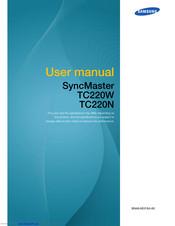Samsung SyncMaster TC220N Manuals
Manuals and User Guides for Samsung SyncMaster TC220N. We have 1 Samsung SyncMaster TC220N manual available for free PDF download: User Manual
Samsung SyncMaster TC220N User Manual (103 pages)
Samsung SyncMaster Monitors User Manual
Table of Contents
Advertisement
Advertisement