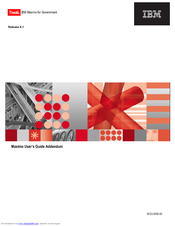IBM TIVOLI Maximo for Government Manuals
Manuals and User Guides for IBM TIVOLI Maximo for Government. We have 1 IBM TIVOLI Maximo for Government manual available for free PDF download: User Manual
IBM TIVOLI Maximo for Government User Manual (74 pages)
IBM Computer Drive User Manual
Table of Contents
Advertisement
Advertisement