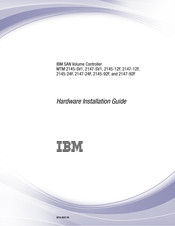IBM MTM 2145-12F Manuals
Manuals and User Guides for IBM MTM 2145-12F. We have 1 IBM MTM 2145-12F manual available for free PDF download: Hardware Installation Manual
IBM MTM 2145-12F Hardware Installation Manual (214 pages)
SAN Volume Controller
Brand: IBM
|
Category: Controller
|
Size: 38.96 MB
Table of Contents
Advertisement
Advertisement