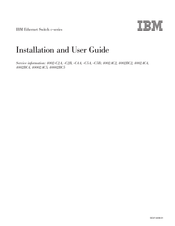User Manuals: IBM 4002-C5A Copper Ethernet Switch
Manuals and User Guides for IBM 4002-C5A Copper Ethernet Switch. We have 2 IBM 4002-C5A Copper Ethernet Switch manuals available for free PDF download: Installation And User Manual
Advertisement
Advertisement