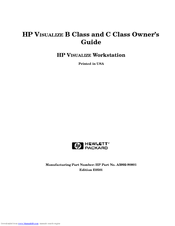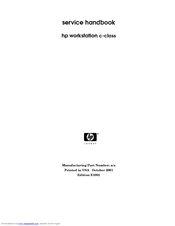HP Visualize c3650 Manuals
Manuals and User Guides for HP Visualize c3650. We have 4 HP Visualize c3650 manuals available for free PDF download: Owner's Manual, Supplementary Manual, Technical Reference, Upgrade Instructions
HP Visualize c3650 Owner's Manual (246 pages)
VISUALIZE B Class and C Class
Table of Contents
-
-
-
-
-
-
-
I/O Cards106
-
System Unit Fans110
-
-
Hard Disk Drives140
-
Memory Cards153
-
-
-
Memory Failures209
-
LCD Information210
-
-
-
Warning223
-
Warnung223
-
Avertissement223
-
Advertissement223
-
-
Glossary
225
Advertisement
HP Visualize c3650 Supplementary Manual (239 pages)
workstation c-class
Table of Contents
-
-
-
System LCD21
-
-
-
TOC Button29
-
Memory34
-
-
-
-
-
I/O Cards106
-
System Unit Fans109
-
Hard Disk Drive134
-
DIMM Cards141
-
System Unit LCD145
-
The System Board147
-
5 Diagrams
151 -
-
Stable Storage184
-
ISL Environment185
-
-
-
-
Acoustics198
-
Altitude198
-
Temperature198
-
Leakage Current198
-
Shock198
-
Vibration199
-
-
-
Input Power200
-
Line Power200
-
Scsi Connections201
-
-
-
-
-
-
Service Manuals216
-
Glossary217
HP Visualize c3650 Technical Reference (206 pages)
HP b2600: Reference Guide
Table of Contents
-
-
Monitors19
-
-
-
5 Block Diagram
129 -
-
Specifications
141-
-
Altitude142
-
Temperature142
-
Leakage Current142
-
Shock143
-
Vibration143
-
-
AC Input Power143
-
DC Input Power143
-
-
-
-
-
Chassis Codes146
-
-
DC Power Supply
175
Advertisement
HP Visualize c3650 Upgrade Instructions (35 pages)
Visualize C Class UNIX Workstations
Table of Contents
Advertisement