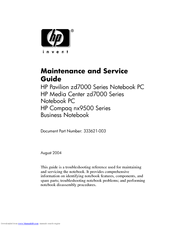HP Pavilion ZD7063 Manuals
Manuals and User Guides for HP Pavilion ZD7063. We have 5 HP Pavilion ZD7063 manuals available for free PDF download: Maintenance And Service Manual, Startup And Reference Manual, Warranty, Quick Setup, Quick Setup Manual
Advertisement
HP Pavilion ZD7063 Maintenance And Service Manual (192 pages)
Notebook PC; Business Notebook
Table of Contents
HP Pavilion ZD7063 Warranty (12 pages)
worldwide limited warranty and technical support
Table of Contents
Advertisement
HP Pavilion ZD7063 Quick Setup (1 page)
HP Pavilion ZD7000: Quick Setup
HP Pavilion ZD7063 Quick Setup Manual (1 page)
HP Pavilion ZD7000: Quick Setup
Advertisement