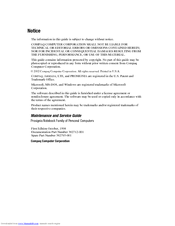HP Engage One Retail System 143 Manuals
Manuals and User Guides for HP Engage One Retail System 143. We have 4 HP Engage One Retail System 143 manuals available for free PDF download: Maintenance And Service Manual, Hardware Reference Manual, Release Notes
HP Engage One Retail System 143 Maintenance And Service Manual (141 pages)
Brand: HP
|
Category: Touch terminals
|
Size: 6.41 MB
Table of Contents
Advertisement
HP Engage One Retail System 143 Maintenance And Service Manual (144 pages)
HP ProSignia 120: User Guide
Table of Contents
HP Engage One Retail System 143 Hardware Reference Manual (65 pages)
Brand: HP
|
Category: Touch terminals
|
Size: 3.9 MB
Table of Contents
Advertisement
HP Engage One Retail System 143 Release Notes (19 pages)
HP All-in-One 1.4.3 & ProLiant Storage Server 6.9 Service Release release notes (5697-7654, August 2008)
Brand: HP
|
Category: Network Storage Server
|
Size: 0.32 MB
Table of Contents
Advertisement