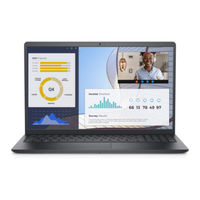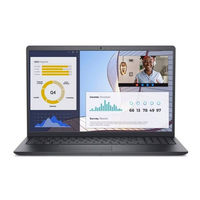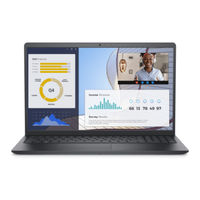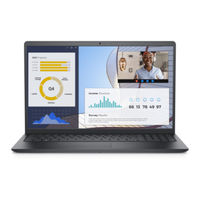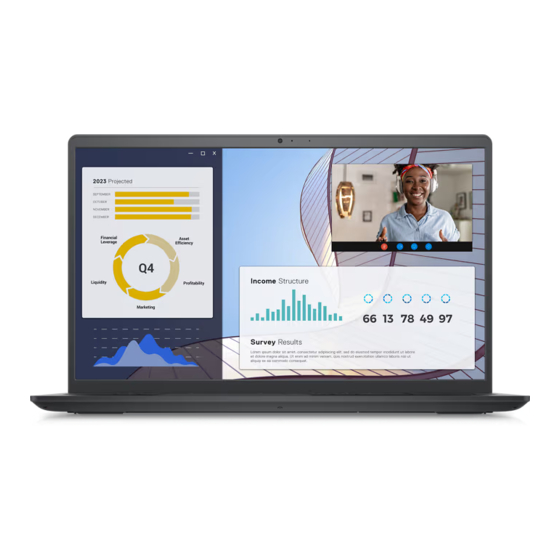
Dell Vostro 15 3535 Manuals
Manuals and User Guides for Dell Vostro 15 3535. We have 5 Dell Vostro 15 3535 manuals available for free PDF download: Owner's Manual
Dell Vostro 15 3535 Owner's Manual (156 pages)
Table of Contents
-
-
-
-
Bitlocker35
-
Screw List35
-
-
Base Cover41
-
Fan57
-
Speakers59
-
-
Battery64
-
Touchpad71
-
Heat Sink75
-
I/O Board81
-
Hinge Caps91
-
Hinges100
-
Display Panel104
-
Edp Cable114
-
Camera Assembly117
-
System Board126
-
-
-
Navigation Keys139
-
-
M-Bist149
Advertisement
Dell Vostro 15 3535 Owner's Manual (156 pages)
Table of Contents
-
-
-
-
Bitlocker35
-
Screw List35
-
-
Base Cover41
-
Fan57
-
Speakers59
-
-
Battery64
-
Touchpad71
-
Heat Sink75
-
I/O Board81
-
Hinge Caps91
-
Hinges100
-
Display Panel104
-
Edp Cable114
-
Camera Assembly117
-
System Board126
-
-
-
Navigation Keys139
-
-
M-Bist149
Dell Vostro 15 3535 Owner's Manual (156 pages)
Table of Contents
-
-
-
-
Bitlocker35
-
Screw List35
-
-
Base Cover41
-
Fan57
-
Speakers59
-
-
Battery64
-
Touchpad71
-
Heat Sink75
-
I/O Board81
-
Hinge Caps91
-
Hinges100
-
Display Panel104
-
Edp Cable114
-
Camera Assembly117
-
System Board126
-
-
-
Navigation Keys139
-
-
M-Bist149
Advertisement
Dell Vostro 15 3535 Owner's Manual (156 pages)
Table of Contents
-
-
-
-
Bitlocker35
-
Screw List35
-
-
Base Cover41
-
Fan57
-
Speakers59
-
-
Battery64
-
Touchpad71
-
Heat Sink75
-
I/O Board81
-
Hinge Caps91
-
Hinges100
-
Display Panel104
-
Edp Cable114
-
Camera Assembly117
-
System Board126
-
-
-
Navigation Keys139
-
-
M-Bist149
Dell Vostro 15 3535 Owner's Manual (154 pages)
Table of Contents
-
-
-
-
Bitlocker34
-
Screw List34
-
-
Base Cover40
-
Fan56
-
Speakers58
-
-
Battery63
-
Touchpad70
-
Heat Sink74
-
I/O Board80
-
Hinge Caps90
-
Hinges99
-
Display Panel103
-
Edp Cable113
-
Camera Assembly116
-
System Board125
-
-
-
Navigation Keys138
-
-
M-Bist148
Advertisement