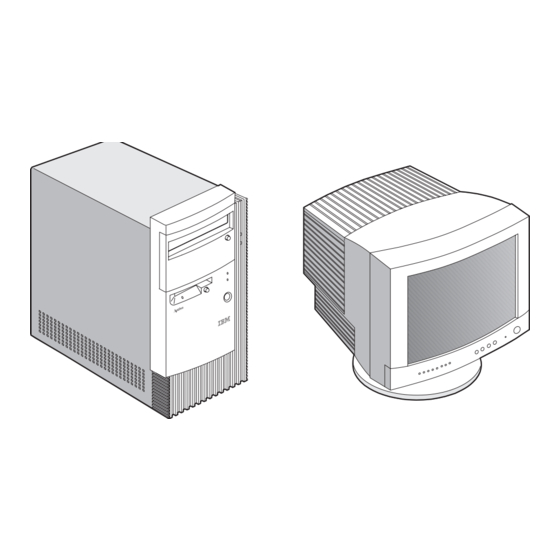
Summary of Contents for IBM Aptiva 2174
- Page 1 Hardware Maintenance Service for Service Level A Machine Types 2174 IBM Monitors 2235, 2236 and 2237 2174 2235/2236/2237...
- Page 2 IBM may make improvements and/or changes in the product(s) and/ or the program(s) at any time. Address comments about this publication to IBM Corporation, Dept. E23/962-2, 455 Park Place, Lexington, KY 40511-1856, USA.
-
Page 3: Table Of Contents
Contents Contents ......................I Notices ......................V Safety Information ..................VI Laser Compliance Statement ..............XXVIII Trademarks ....................XXIX Preface ......................XXX General Information ..................1 Introduction ......................2 Product Overview .....................3 Processors ....................3 External Ports.................... 3 Diskette Drive.................... 4 Hard Disk Drive ..................4 DVD-ROM Drive ..................4 Multimedia ....................4 Power Management ..................5... - Page 4 Environment ....................25 Power consumption .................25 Electrical input ..................26 Operating Requirements ................27 Special Tool ....................28 Check Procedures ..................29 Introduction ....................30 Start .......................31 Index of Symptoms, Messages, or Beeps .............35 Troubleshooting .....................49 Factory-Installed Storage Devices ............49 Factory-Installed Modem Card ...............52 Audio (Not Supported by Diagnostics Program) ..........54 CD/DVD-ROM Drive ..................56 Memory ......................
-
Page 5: Contents
System Backup Battery ................98 Indicator LED and Cable ............... 100 System Board ..................101 Handling ESD-Sensitive Parts ..............102 Software Recovery Procedure ..............103 Parts/Test Point Locations ................105 Introduction ....................106 Machine Type 2174 System Board Jumpers and Connectors ..... 107 Power Supply Connectors and Voltages ............. 109 Factory-Installed Modem Card Layout ............111 3.5-In. - Page 6 Assembly 3: Machine Type 2174 DVD-ROM Drive ......139 Assembly 4: Machine Type 2174 Keyboard and Mouse ....... 141 Appendix A. FRU Number List ..............143 Appendix B. Online Support Information ..........145 Appendix C. Model/Monitor Configurations and FRU Part Numbers .. 147 Index ......................149...
-
Page 7: Notices
Notices References in this publication to IBM products, programs, or services do not imply that IBM intends to make these available in all countries in which IBM operates. Any reference to an IBM product, program, or service is not intended to state or imply that only IBM's product, program, or service may be used. -
Page 8: Safety Information
4. Remove all cables from devices. 5. Turn device ON CAUTION: When replacing the battery, use only IBM Part Number 33F8354 or an equivalent type battery recommended by the manufacturer. If your system has a module containing a lithium battery, replace it only with the same module type made by the same manufacturer. - Page 9 • Repair or disassemble Dispose of the battery as required by local ordinances or regulations. CAUTION: When a CD-ROM drive is installed, note the following. Use of controls or adjustments or performance of procedures other than those specified herein might result in hazardous radiation exposure. Removing the covers of the CD-ROM drive could result in exposure to hazardous laser radiation.
- Page 10 5.LIGUE o dispositivo CUIDADO: Ao substituir a bateria, utilize apenas o Número de Peça IBM 33F8354 ou um tipo de bateria equivalente recomendado pelo fabricante. Se seu sistema possuir um módulo com uma bateria de lítio, substitua-o apenas pelo mesmo tipo de módulo, produzido pelo mesmo fabricante.
- Page 11 Descarte a bateria conforme requerido pelas disposições e regulamentações locais. CUIDADO: Quando uma unidade de CD-ROM estiver instalada, observe o seguinte. A utilização de controles ou ajustes ou a execução de procedimentos diferentes daqueles especificados nesta publicação pode resultar em exposição perigosa à...
- Page 13 Notices...
- Page 14 VIII...
- Page 15 Notices...
- Page 17 4. Débranchez tous les câbles des 5. Mettez les unités sous tension. unités. ATTENTION: Remplacez la pile usagée par une pile de référence identique exclusivement - voir la référence IBM - ou par une pile équivalente recommandée par le Notices...
- Page 18 fabricant. Si votre système est doté d'un module contenant une pile au lithium, vous devez le remplacer uniquement par un module identique, produit par le même fabricant. La pile contient du lithium et présente donc un risque d'explosion en cas de mauvaise manipulation ou utilisation. •...
- Page 19 modems (sauf instruction contraire mentionnée dans les procédures d'installation et de configuration) VORSICHT: Aus Sicherheitsgründen bei Gewitter an diesem Gerät keine Kabel anschließen oder lösen. Ferner keine Installations-, Wartungs- oder Rekonfigurationsarbeiten durchführen. Aus Sicherheitsgründen: • Gerät nur an eine Schutzkontaktsteckdose mit ordnungsgemäß geerdetem Schutzkontakt anschließen.
- Page 20 Eine verbrauchte Batterie nur durch eine Batterie mit der IBM Teilenummer 33F8354 oder durch eine vom Hersteller empfohlene Batterie ersetzen. Wenn Ihr System ein Modul mit einer Lithium-Batterie enthält, ersetzen Sie es immer mit dem selben Modultyp vom selben Hersteller. Die Batterie enthält Lithium und kann bei unsachgemäßer Verwendung, Handhabung oder Entsorgung...
- Page 21 ACHTUNG: An Netz-, Telefon- und Datenleitungen können gefährliche elektrische Spannungen anliegen. Um eine Gefährdung des Benutzers oder Beschädigung des Geräts zu vermeiden, ist der Server auszuschalten. Die Verbindung zu den angeschlossenen Netzkabeln, Telekommunikationssystemen, Netzwerken und Modems ist vor dem Öffnen des Servergehäuses zu unterbrechen (sofern in Installations- und Konfigurationsanweisungen nicht anders angegeben) PERICOLO:...
- Page 22 5.ACCENDERE le unità. ATTENZIONE: Quando si sostituisce la batteria, utilizzare solo una batteria IBM o batterie dello stesso tipo o di tipo equivalente consigliate dal produttore. Se il sistema di cui si dispone è provvisto di un modulo contenente una batteria al litio, sostituire tale batteria solo con un tipo di modulo uguale a quello fornito dal produttore.
- Page 23 ATTENZIONE: Quando è installata un'unità CD-ROM, notare quanto segue: L'utilizzo di controlli, regolazioni o l'esecuzione di procedure non descritti nel presente manuale possono provocare l'esposizione a radiazioni pericolose. L'apertura di un'unità CD-ROM può determinare l'esposizione a radiazioni laser pericolose. All'interno dell'unità CD-ROM non vi sono parti su cui effettuare l'assistenza tecnica.
- Page 24 XVIII...
- Page 25 Notices...
- Page 27 PELIGRO: Para evitar una posible descarga eléctrica, no conecte ni desconecte los cables ni lleve a cabo ninguna operación de instalación, de mantenimiento o de reconfiguración de este producto durante una tormenta eléctrica. Para evitar una posible descarga: • El cable de alimentación debe conectarse a un receptáculo con una instalación eléctrica correcta y con toma de tierra.
- Page 28 CAUTION: Al cambiar la batería, utilice únicamente la batería IBM Número de pieza 33F8354 o un tipo de batería equivalente recomendado por el fabricante. Si el sistema tiene un módulo que contiene una batería de litio, sustitúyalo únicamente por el mismo tipo de módulo del mismo fabricante. La batería contiene litio y puede explotar si no se utiliza, manipula o desecha correctamente.
- Page 29 CAUTION: La corriente eléctrica de los cables de comunicaciones, de teléfono y de alimentación puede resultar peligrosa. Para evitar posibles lesiones o daños del aparato, desconecte los cables de alimentación, los sistemas de telecomunicaciones, las redes y los módems antes de abrir las cubiertas del servidor, salvo que se indique lo contrario en las instrucciones de las operaciones de instalación y configuración.
-
Page 30: Laser Compliance Statement
Laser Compliance Statement The CD/DVD-ROM drive in the computer is a laser product. The CD/DVD- ROM drive's classification label (sample shown below) is located on the drive. CLASS 1 LASER PRODUCT APPAREIL A LASER CLASSE 1 LASER KLASSE 1 LUOKAN 1 LASERLAITE PRODUIT LASER CATEGORIE 1 The CD/DVD-ROM drive is certified in the U.S. -
Page 31: Trademarks
Trademarks The following are trademarks of the IBM Corporation in the United States or other countries or both: Aptiva HelpCenter Operating System/2 OS/2 Personal System/2 PS/1 PS/2 Intel, Pentium, MMX, EtherExpress, and LANDesk are trademarks or registered trademarks of Intel Corporation. -
Page 32: Preface
Preface This manual contains service information for the 2174 Service Level A (SL-A) model of the IBM Aptiva Personal Computer, worldwide. This manual is intended to be used as a stand-alone document to service Aptiva machine type 2174 products. It is divided into the following chapters: Notices contains important safety information and notices required to service this computer. -
Page 33: General Information
Startup Options ..................18 Date and Time ..................19 Advanced Options ...................19 Specifications ....................25 Dimension (width x depth x height) ............25 Weight .....................25 Environment ....................25 Power consumption .................25 Electrical input ..................26 Operating Requirements ................27 Special Tool ....................28 Copyright IBM Corp. 1998... -
Page 34: Introduction
Introduction This chapter gives a general overview of the Aptiva Machine Type 2174, describes the standard and optional features, and details its functional and environmental specifications. -
Page 35: Product Overview
Product Overview Machine Type 2174 has five PCI slots and supports the AMD K7 processor family with Slot A processor package type. The machine type 2174 supports Accelerated Graphics Port (AGP) 2X, which allows installed system memory to be used as texture memory, yielding a huge texture footprint to enhance 3D graphical display performance. -
Page 36: Diskette Drive
• Parallel port (25-pin D-sub connector) • Serial port (9-pin D-sub connector). 2174 has two serial ports, serial port 1 and serial port 2 (reserved) • Keyboard port (6-pin PS/2 mini-din connector) • Mouse port (6-pin PS/2 mini-din connector) • Three USB ports •... -
Page 37: Power Management
Power Management • ACPI 1.0/PC99/OnNow compliant motherboard and BIOS. • SMM, VESA monitor specification compliant. • APM 1.2 support with password restart option. • Software shutdown by Windows 98. • Power-on Switch must support Soft-Off and Full-Off. - Touch for 1 second or less to put system on Suspend state. - Touch and hold for 4 seconds to put system on Full-Off state (Power Supply 5V standby remained). -
Page 38: Keyboard
• 15" (13.7" viewable image size) monitor - 0.28-mm dot pitch - Automatic scanning horizontal frequencies from 30 KHz to 54 KHz or 30 KHz to 69 KHz (for Japan) - Vertical frequencies between 50 Hz and 120 Hz. - DDC2A/B or DDC1/2B+ support (for Japan) - OSD (On-Screen Display) menu (for Japan) •... -
Page 39: Hardware Interfaces
33 MHz bus speed. One IBM AT-ISA Plug and Play compatible expansion slot that operates at 8 MHz bus speed. Hard disk drives Four PCI local bus Enhanced IDE v1.0 compatible hard disk... -
Page 40: Cmos Reset
CMOS Reset This system does not deny access to BIOS Setup Utility. Execute “Load BIOS Default Settings” in BIOS Setup to clear the corrupted CMOS data. See “Loading the Default Settings on page 13” . -
Page 41: Power-On Password
Power-On Password A power-on password denies access to the system by an unauthorized user when the system is powered on. When a power-on password is active, the password prompt appears on the screen each time the system is powered on. The system starts after the proper password is entered. -
Page 42: Flash (Bios) Update Procedure
Flash (BIOS) Update Procedure NOTE: The flash update procedure does not change the model number and serial number information in BIOS. 1. Prepare a bootable DOS diskette with FLASH818.EXE file NOTE: The FLASH818.EXE is a flash utility program. Insert the diskette and boot from drive A. -
Page 43: Bios-Contained Model Number And Serial Number
BIOS-contained Model Number and Serial Number The model number and serial number information is stored in BIOS ROM and displayed in the “Model Information” of BIOS Setup main menu. If a service repair is completed by replacing a new system board or a new BIOS ROM, then you are required to input the original system's model number and serial number into the new BIOS ROM. -
Page 44: Bios Setup Utility
1. Turn on your monitor. 2. Turn on the system unit. 3. When you see the IBM Aptiva logo, press F1 to enter Setup and display the Main Menu. If you have previously set a power-on password, you are prompted to type in the password after you press the F1 key. - Page 45 The following table lists specific keys on the keyboard that will help you move through the Setup menus: Keys Function ↑ ↓ Use these arrow keys to highlight an option on the menu. (Press the Enter key to choose the option.) ←...
-
Page 46: Viewing System Information, Video Information And Model Information
A dialog box appears confirming if you want to save the CMOS settings (in this case, the default settings that you reloaded). 4. Use the left-arrow key to select Yes, then press Enter to save the changes in CMOS. You must load the Setup default settings in the following instances: •... -
Page 47: Disk Drives
Disk Drives If you install a new diskette, hard disk, or CD/DVD-ROM drive, BIOS auto- detects the presence of these devices. Enter Setup to identify or verify the type of drive installed in the computer. If you want to change any drive setting, select Disk Drives from the main menu. The Disk Drives menu appears showing the diskette drive and IDE drive parameters. - Page 48 • IDE Secondary Channel Slave (if installed) is attached to IDE connector 2 on the system board and is set as the slave device. NOTE: The CD/DVD-ROM drive information does not appear among these options. Click on the System Information option in the Setup main menu to verify the presence of a CD/DVD-ROM drive.
-
Page 49: Input/Output Ports
parameter is set to Disable, the data transfer rate will be the most safe PIO mode 4. Input/Output Ports From the Setup main menu, select the Input/Output Ports option to view or change port configuration settings. The Input/Output Ports menu appears. This menu lets you configure serial and parallel ports. -
Page 50: Power Management
Silent Boot This parameter enables or disables the silent boot function. When set to Enabled, which is the default, BIOS is in graphical mode and displays the IBM logo while booting. If an error occurs while booting, the system automatically switches to text mode. -
Page 51: Date And Time
Even if your setting is Enabled, you may also switch to the text mode while booting by pressing F9 after you see the message “Press <F1> to go to the Setup Utility”. When set to Disabled, BIOS is in the conventional text mode where you see the system initialization details on the screen Num Lock This parameter displays whether the NumLock function on the keyboard turns on automatically each time you turn your computer on. - Page 52 • Memory/Cache Options • PnP/PCI Options Each of these options opens an additional menu. Security Options Power-on Password Select this parameter and press the left- or right arrow key to display the Power-on Password window. In this window, you can set up a password to restrict the use of your computer.
- Page 53 Changing the Power-On Password 1. Enter Setup. 2. Key in your current password when prompted. 3. From the Setup main menu, select Advanced Options, then Security Options. 4. Highlight the Power-on Password parameter and press the left- or right- arrow key twice to display the Power-on Password window. 5.
- Page 54 enables the diskette drive on your computer. When set to Disabled, the controller deactivates the drive but simultaneously frees IRQ 6 which is normally assigned to the diskette drive. You may then assign IRQ 6 to another device. Onboard IDE Primary Channel This parameter allows you to enabled or disabled the onboard IDE primary channel controller.
- Page 55 system takes care of the other devices. When set to No, BIOS initializes all Plug and Play boot and non-boot devices. Set this parameter to Yes if you are using Windows 95 or Windows 98 operating system. Set to No if you run any other operating system. The default setting is No.
- Page 56 Reset Resource Assignments Set this parameter to Yes to avoid IRQ conflict when installing non-Plug and Play cards. Before you install non-Plug and Play cards, set this parameter to Yes, exit Setup and turn off the computer. This clears all resource assignments and allows BIOS to reassign resources to all installed Plug and Play devices the next time the system boots.
-
Page 57: Specifications
Specifications Dimension (width x depth x height) • System unit: 195 mm (7.68 in.) x 455 mm (17.9 in.) x 428 mm (16.85 in.) • 15" Monitor: 370 mm x 396 mm x 382 mm • 17" Monitor: 413 mm x 445 mm x 434 mm Weight •... -
Page 58: Electrical Input
Electrical input • Input voltage for the system unit (Sine-wave input is required) - Low Range: 90 Vac to 132 Vac - High Range: 180 Vac to 264 Vac • Input voltage for 15" monitor (Sine-wave input is required) - 88 Vac to 264 Vac •... -
Page 59: Operating Requirements
Operating Requirements All machines require two power inputs: one on the system unit and another for the monitor display. The system units come with a voltage selector switch, allowing selection of voltage of either 115 Vac or 230 Vac. This switch must be in the 230 Vac position when the machine is plugged into a 230 Vac electrical outlet. -
Page 60: Special Tool
Special Tool The following special tool is required to service this system when running diagnostics program (PC-Doctor): • Wrap plugs, P/N 72X8546... -
Page 61: Check Procedures
Troubleshooting .....................49 Factory-Installed Storage Devices ............49 Factory-Installed Modem Card ...............52 Audio (Not Supported by Diagnostics Program) ..........54 CD/DVD-ROM Drive ..................56 Memory ......................57 Keyboard ......................58 Mouse ......................59 Power Supply ....................61 Monitor ......................64 Undetermined Problems ................66 Copyright IBM Corp. 1999... -
Page 62: Introduction
Introduction This chapter contains the check procedures used to diagnose the causes of product failures. The diagnostic information consists of: Start: This is the starting point for any diagnostic action. Based on high-level symptoms, the check procedure directs you to more detailed procedures to help resolve machine failures. -
Page 63: Start
ONLY with 2174 Service Level A (SL-A) IBM Aptiva Personal Computers. Do not use this diskette on other models. POST error messages are displayed on the screen after the IBM logo. Meanwhile, error beeps could be issued to help diagnose system problem. - Page 64 • Disconnect all drives except: - 3.5-in. diskette drive - Hard disk drive - IBM Aptiva factory-installed devices (such as a CD-ROM drive) • Ensure that all power cords and cables are connected properly. • Ensure that the monitor brightness and contrast controls are not turned...
- Page 65 Note any symptoms, messages, or beeps. • Make sure that there are no diskette or CD in the drives. 002 - DOES AN IBM LOGO SCREEN APPEAR? (YES, READ AHEAD. NO, GO TO STEP 004.) • Insert diagnostics diskette in the diskette drive.
- Page 66 NO, GO TO STEP 007.) • Select Diagnostics from the diagnostics program menu. • Select and execute All Tests. - Go to step 008. 007 - • The system configuration report shows only those devices supported by the diagnostics diskette. •...
-
Page 67: Index Of Symptoms, Messages, Or Beeps
Index of Symptoms, Messages, or Beeps How to Use Error Messages: Use the messages, and beeps combinations that occur to diagnose failures. If more than one failure occurs, begin the diagnosis from the first failure that appeared. The cause of the first failure can result in false messages, or beeps. - Page 68 beeps, use See “Table 2-2 BIOS Error Beeps List” on page 39 to diagnose system problems. 4. If you did not receive any error message, look for a description of your error symptoms in “Table 2-3 Error Symptoms List” on page 40. IMPORTANT: Check all power supply voltages, switch, and jumper settings before you replace the system board.
- Page 69 Table 2-1 POST Error Messages List NOTE: To diagnose a problem, first find the BIOS error messages in left column. If directed to a check procedure, replace the FRU indicated in the check procedure. If no check procedure is indicated, the first Action/FRU listed in right column is the most likely cause.
- Page 70 Table 2-1 POST Error Messages List NOTE: To diagnose a problem, first find the BIOS error messages in left column. If directed to a check procedure, replace the FRU indicated in the check procedure. If no check procedure is indicated, the first Action/FRU listed in right column is the most likely cause.
- Page 71 Table 2-2 BIOS Error Beeps List NOTE: To diagnose a problem, first find the BIOS POST error beeps in left column. If directed to a check procedure, replace the FRU indicated in the check procedure. If no check procedure is indicated, the first Action/FRU listed in right column is the most likely cause.
- Page 72 (Continued) Table 2-2 BIOS Error Beeps List NOTE: To diagnose a problem, first find the BIOS POST error beeps in left column. If directed to a check procedure, replace the FRU indicated in the check procedure. If no check procedure is indicated, the first Action/FRU listed in right column is the most likely cause.
- Page 73 (Continued) Table 2-3 Error Symptoms List NOTE: To diagnose a problem, first find the error symptom in the left column. If directed to a check procedure, replace the FRU indicated in the check procedure. If no check procedure is indicated, the first Action/FRU listed in right column is the most likely cause.
- Page 74 (Continued) Table 2-3 Error Symptoms List NOTE: To diagnose a problem, first find the error symptom in the left column. If directed to a check procedure, replace the FRU indicated in the check procedure. If no check procedure is indicated, the first Action/FRU listed in right column is the most likely cause.
- Page 75 (Continued) Table 2-3 Error Symptoms List NOTE: To diagnose a problem, first find the error symptom in the left column. If directed to a check procedure, replace the FRU indicated in the check procedure. If no check procedure is indicated, the first Action/FRU listed in right column is the most likely cause.
- Page 76 (Continued) Table 2-3 Error Symptoms List NOTE: To diagnose a problem, first find the error symptom in the left column. If directed to a check procedure, replace the FRU indicated in the check procedure. If no check procedure is indicated, the first Action/FRU listed in right column is the most likely cause.
- Page 77 (Continued) Table 2-3 Error Symptoms List NOTE: To diagnose a problem, first find the error symptom in the left column. If directed to a check procedure, replace the FRU indicated in the check procedure. If no check procedure is indicated, the first Action/FRU listed in right column is the most likely cause.
- Page 78 (Continued) Table 2-3 Error Symptoms List NOTE: To diagnose a problem, first find the error symptom in the left column. If directed to a check procedure, replace the FRU indicated in the check procedure. If no check procedure is indicated, the first Action/FRU listed in right column is the most likely cause.
- Page 79 (Continued) Table 2-3 Error Symptoms List NOTE: To diagnose a problem, first find the error symptom in the left column. If directed to a check procedure, replace the FRU indicated in the check procedure. If no check procedure is indicated, the first Action/FRU listed in right column is the most likely cause.
-
Page 81: Troubleshooting
Troubleshooting Failing Parts or Assemblies: The check procedures generally help you trace a problem to one part or assembly. The last step of the specific check procedure you are using indicates that a part or assembly is failing. You should inspect the part or assembly before you decide to replace it. - Page 82 (YES, READ AHEAD. NO, GO TO STEP 003) • Go to “Index of Symptoms, Messages, or Beeps” on page 35. • End. 003 - • Select Utility from the menu. • Select and execute Tech Support Form from the menu to generate a system configuration report.
- Page 83 • Enter BIOS Setup and load default settings. If the problem remains, check the continuity on the drive and the cable and replace it if necessary. If that does not fix the problem, replace the system board. • End. 005 - •...
-
Page 84: Factory-Installed Modem Card
Factory-Installed Modem Card NOTE: The factory-installed modem is a 56.6 Kbps modem with a cable of microphone-in and speaker-out from system board. 001 - START • In Windows 98 Device Manager, ensure that the modem is not configured with a conflicting COM port and IRQ setting. •... - Page 85 004 - CAN THE MODEM DIAL OUT AND CONNECT TO ANY BBS SUCCESSFULLY? (YES, READ AHEAD. NO, GO TO STEP 005.) • The modem adapter functions normally. • End. 005 - • Ensure that Windows 98 is properly installed, then power off the system unit.
-
Page 86: Audio (Not Supported By Diagnostics Program)
Audio (Not Supported by Diagnostics Program) IMPORTANT: Audio tests for the sound card cannot be carried out in the PC- Doctor DOS diagnostics program. It is, however, possible to carry out a dial tone test for the modem. While performing this check, you may need to enter and exit Microsoft Windows 98 several times. - Page 87 3. Select Settings, then select Control Panel. 4. Select the Sound icon. 5. In the Sound window, select chimes from the Names field. (To test other adapter card software, select an action from a menu in that software.) 005 - IS THE PREVIEW BUTTON, OR ACTION IN OTHER SOFTWARE, SELECTABLE ON THE SCREEN (SHOWN IN BLACK AND NOT GRAY)? (YES, GO TO STEP 006.
-
Page 88: Cd/Dvd-Rom Drive
CD/DVD-ROM Drive 001 - START • Insert the diagnostics diskette into the diskette drive and ensure that there is no CD/DVD in the CD/DVD-ROM drive. • Select Interactive Tests menu, then select and execute CD/DVD-ROM Test. 002 - DO YOU SEE A MESSAGE “NO CD/DVD-ROM DRIVE OR MSCDEX DEVICE DRIVER INSTALLED.”? (YES, READ AHEAD. -
Page 89: Memory
Memory 001 - START • Power off the system unit. • Insert the diagnostics diskette into the diskette drive. • Ensure that all DIMMs are installed correctly. • Power on the system unit. • Take note of any messages or symptoms. 002 - DO YOU RECEIVE POST MEMORY ERROR MESSAGE? (YES, READ AHEAD. -
Page 90: Keyboard
Keyboard 001 - START • Power off system unit and ensure the keyboard plug is connected properly. 002 - • Insert the diagnostics diskette into the diskette drive and power on the system unit. • Select Interactive Tests menu, then execute Keyboard test. 003 - DOES THE KEYBOARD FUNCTION CORRECTLY? (YES, READ AHEAD. -
Page 91: Mouse
Mouse NOTE: A sticking key button can cause the mouse to operate incorrectly. If you suspect this, go to “Keyboard” on page 58. 001 - START • Make sure that the mouse ball turns freely. • Make sure that the mouse plug connects properly. 002 - •... - Page 92 TO STEP 010. NO, READ AHEAD.) • Try with a known good mouse. 009 - DO THE ERROR SYMPTOMS STILL REMAIN? (YES, READ AHEAD. NO, GO TO STEP 010.) • Replace the system board. • 010 - • Replace the mouse. •...
-
Page 93: Power Supply
Power Supply 001 - START ATTENTION: Check the Power Override switch, situated at the back of the machine, just above the connector for the power cable. If this switch is activated (switched to on), no power will be supplied to the system. •... - Page 94 Pin-hole side view Cable side view 006 - ARE THE VOLTAGES CORRECT AND DOES THE FAN RUN? (YES, READ AHEAD. NO, GO TO STEP 009.) • The power supply is working normally. • If you suspect the on/off switch cable assembly, see Step 003. •...
- Page 95 009 - • Replace the power supply. • End. Check Procedures...
-
Page 96: Monitor
Monitor First, set the system to VGA mode. To do this in Windows 98, depress the F8 function key during startup. Safe mode (VGA) will be set for Windows 98. Use the operating system's video setup to change the monitor resolution. The monitors that come with the system are DDC2A/B or DDC1/2B+ (Display Data Channel) compliant. - Page 97 • Select and execute Video test from the menu. • Follow the prompts and perform the video test. • Go to“Index of Symptoms, Messages, or Beeps” on page 35. • You might have to adjust the monitor controls to obtain the best image. 003 - DOES THE MONITOR SUCCESSFULLY PASS ALL TESTS? (YES, READ AHEAD.
-
Page 98: Undetermined Problems
4. If the jumpers, switch, and voltage settings are correct, continue with the following steps: • Remove or disconnect the following, one at a time: - Non-IBM devices - External devices - Any adapter card (modem card or video card, if installed) - CD-ROM drive... - Page 99 8. If the symptom changes, go to “Index of Symptoms, Messages, or Beeps” on page 35 or to the check procedure for the last item tested. Replace the last item tested if the system operates normally after removing the last item. Check Procedures...
-
Page 101: Diagnostic Aids
Diagnostic Aids Introduction ....................70 Power-On Self Test ..................71 Diagnostic Diskette ..................72 Using the Diagnostic Diskette ..............72 Using Diagnostic Program from Recovery CD ........73 Diagnostics Program Features ..............74 Copyright IBM Corp. 1998... -
Page 102: Introduction
Introduction This section explains the diagnostic aids, power-on self test (POST) and diagnostics program (PC-Doctor), that are available for troubleshooting problems on the system. -
Page 103: Power-On Self Test
BIOS version and system memory tested. For Aptiva 2174, the F9 key will only work after exiting BIOS Setup. 3. If an error is detected during POST, the IBM logo screen will automatically switch to the text-based screen and display the error message or code with a beep. -
Page 104: Diagnostic Diskette
The diagnostics program comes on a diskette along with this book. This version of PC-Doctor diagnostics program, developed by Watergate for IBM, is the primary method of testing the computer. You can use it to test the IBM components of the system and some external devices. The amount of time required to test components depends on the number of components installed and selected. -
Page 105: Using Diagnostic Program From Recovery Cd
“Startup Options”, set the first priority of boot sequence to CD-ROM. Save and exit from BIOS Setup. 3. When screen displays IBM Recovery Program menu, choose “Run Diagnostics” to execute diagnostic program. 4. Follow the instructions on the screen to operate the diagnostics program. -
Page 106: Diagnostics Program Features
Diagnostics Program Features Diagnostics program (PC-Doctor) includes the following features: Table 3- 1 Diagnostic Program Main Menu Selections Main Menu Selections Submenu Selections Diagnostics • Run Normal Test • Run Quick Test • CPU/Coprocessor • Systemboard • Video Adapter • Serial Ports •... - Page 107 (Continued) Table 3- 1 Diagnostic Program Main Menu Selections Main Menu Selections Submenu Selections Hardware Info • VGA Information • Software Interrupts • SCSI Devices • I/O Use • IDE Drive Info • PCI Information • PNPISA Information • SMBIOS Information •...
-
Page 109: Repair Information
Repair Information Removals and Replacements (Machine Type 2174) ........78 Identifying the Parts of the System Unit ..........79 Cover...................... 81 Bay Panels .....................83 Bays 1, 2, 3 (3.5-In. and 5.25-In. Internal/External Bays) ...... 85 Removing the 3.25-in hard disk drive from the adapter tray ....86 Bay 4, 5 (3.5-In. -
Page 110: Removals And Replacements (Machine Type 2174)
Removals and Replacements (Machine Type 2174) See Safety Notice following Translation on page VII BEFORE REMOVING ANY FRU, POWER-OFF THE COMPUTER, UNPLUG ALL POWER CORDS FROM ELECTRICAL OUTLETS, THEN DISCONNECT ANY INTERCONNECTING CABLES. The arrows in the removals and replacements procedures show the direction of movement to remove a field-replaceable unit (FRU), to turn a screw, or the direction to press a tab to release the FRU. -
Page 111: Identifying The Parts Of The System Unit
Identifying the Parts of the System Unit This computer system has five bays that can hold up to three 5.25-inch and two 3.5-inch drives. Additional devices can be installed in the empty bays. Diskette drives in this unit use the standard diskette advanced technology (ATX) interface. - Page 112 5. Switching Power Supply. The system comes with a 145-watt switching power supply. 6. Expansion slots. On the rear panel of the system chassis are seven slot openings for installation of adapter cards. When installing an adapter, remove the cover of the slot that you intend to use.
-
Page 113: Cover
Cover • Disconnect the system unit power cord. • Release the lock that secures the cover at the back of the unit by pressing it toward the unlocked icon. • Slip your hand into the underside of the front panel and pull the release handle forward to release the cover. - Page 114 NOTE: Replacing the Cover • Align the end corners of the cover with the front corners of the chassis. Ensure that the rails of the cover slide along the grooves on the sides of the chassis. • · Slide back the cover until it fits into place. If the cover does not slide all the way to the rear, hold the upper rear corners of the cover and slightly press it inward while pushing it toward the rear end of the unit.
-
Page 115: Bay Panels
• Slide the lock on the back of the unit to the "locked" icon to secure the cover to the chassis. Bay Panels If you remove a drive from an external bay and you do not intend to install a new drive immediately, reinstall the bay panel on the empty exposed drive bay. - Page 116 NOTE: Removing the system cover, exposes metal plates in front of each unpopulated drive bay. Push back and break-off these metal plates before installing additional drives. Use a screwdriver to push back the metal bay plate. After pushing the metal cover for about an inch, you may use your hand to push it all the way to a 90- degree angle.
-
Page 117: Bays 1, 2, 3 (3.5-In. And 5.25-In. Internal/External Bays)
Bays 1, 2, 3 (3.5-In. and 5.25-In. Internal/External Bays) • Disconnect all cables on the drive (note location of cables). • Remove the screws. WARNING: For 5.25-In. hard disk drive installation, it uses different screws from 3.5-In. hard disk drive . IMPORTANT: Install the 3.5-in. -
Page 118: Removing The 3.25-In Hard Disk Drive From The Adapter Tray
Removing the 3.25-in hard disk drive from the adapter tray • To remove the hard disk drive from the adapter tray, remove the four shoulder screws on the underside of the tray. • Four cushion rings are used to minimize the acoustic interference. To remove the cushion rings, slide and lift. -
Page 119: Bay 4, 5 (3.5-In. Diskette Drives)
Bay 4, 5 (3.5-In. Diskette Drives) • Disconnect the cables (note location of cables). • Press the lever and rotate outward. • Pull carefully and slowly as soon as the warning arrow appears. • The drive frame becomes free after the line behind the arrow appears. Remove the frame from the chassis. - Page 120 NOTE: Reinstall The 3.5-in Drive Frame • Align the front notch of the drive frame with the system chassis • Align the top rail of the drive frame with the system chassis and swing inward until it "clicks" to lock. •...
-
Page 121: Power Supply
Power Supply • Disconnect all necessary cables before removal (note location of cables). • Remove the two screws from the chassis. • Press the tab located on top of the housing frame just above the power supply. • Push the power supply forward towards the CD-ROM drive to detach it from the chassis. - Page 122 NOTE: Replacing the Power Supply • Insert the power supply frame into its corresponding cut-away openings on the chassis. • Align the top rails and slide in to lock. • Secure the power supply with it's two original screws...
-
Page 123: Adapter Cards
Adapter Cards NOTE: 1. Before removing an adapter card, note the location of the adapter card and any cables. When removing an adapter card, install the replacement card in the same slot as the one you removed. 2. If necessary, remove cards from the adjacent slots of the failed card. •... -
Page 124: Memory(Dimm)
Memory(DIMM) ATTENTION: Memory modules are sensitive to static discharge. • Press the levers on both sides of the socket down and outwards. • Lift the DIMM to remove. CAUTION: Place your forefingers on the top of the DIMM before you press the holding clips to gently disengage the DIMM from the socket. -
Page 125: Amd K-7 Processor Module (For 2174)
AMD K-7 Processor Module (for 2174) The AMD K-7 Slot A Processor Module comes in one package. Removing the AMD K-7 CPU Module Follow these steps to remove the AMD K-7 CPU module from slot A. NOTE: Determine the type of processor you are installing and make sure the jumpers are set correctly. - Page 126 AMD K-7 Processor Installation Follow these steps to install the AMD K-7 processor module with fan sink to slot A on the system board. • Locate the universal retention mechanism around the processor slot. Fold out the retainers. • With the processor module electrical contacts pointing downward, align the processor to the posts of the universal retention mechanism, then lower it down.
- Page 127 Installing the Processor Fan Sink The AMD K-7 processor module has holes on one side to hold the clips of the fan sink. The upper set of holes (near the latches) on the processor are wider and should match the wider ends of the clips on the fan sink. The lower set of holes are smaller and should match the narrow ends of the fan sink clips.
- Page 128 • To remove the fan sink, use a screw driver to slide the fastener nodes outward to unlock the fan sink from the processor, then carefully remove the fan sink from the processor.
- Page 129 Installing the Universal Retention Mechanism (URM) Follow these steps to install the universal retention mechanism: 1. Pull out the sides. 2. Place the universal retention mechanism over the CPU connector on the system board and press it until it clicks into place. 3.
-
Page 130: System Backup Battery
System Backup Battery CAUTION: All BIOS configuration settings will be lost when the backup battery is removed! ATTENTION: Be careful when removing the backup battery. If the metal lever is damaged or broken, the system board must be replaced. • Gently pull the metal lever away from the backup battery. - Page 131 • If you replace the system battery, you need to reset the system date and time. You can perform this task from the Window 98 desktop or from the Setup Utility. To reset the system date and time in the Setup Utility, select the Date and Time option from the Main Menu.
-
Page 132: Indicator Led And Cable
Indicator LED and Cable • Push in on the indicator LED and remove from the rear. • Disconnect the LED and cable from the system board. -
Page 133: System Board
System Board • Remove all adapter cards. • Disconnect all cables connected to the system board. • Remove the screws securing the system board to the chassis. • Lift the system board to remove from chasis. • Remove memory (DIMM) if applicable. •... -
Page 134: Handling Esd-Sensitive Parts
Handling ESD-Sensitive Parts Many electronic parts are sensitive to electrostatic discharge (ESD). To prevent damage when working with ESD-sensitive parts, observe the following instructions. Do these in addition to taking all the usual precautions, such as switching off the power and unplugging the power cord. •... -
Page 135: Software Recovery Procedure
“Startup Options”, set the first priority of boot sequence to CD-ROM. Save and exit from BIOS Setup. 3. After system boots from recovery CD, you will be prompted with an “IBM Product Recovery Program” menu, follow the instructions on the screen to operate the software recovery procedure. -
Page 137: Parts/Test Point Locations
DIMM Configurations ...................127 System Board Connector Pin Signals ............128 Serial Port Signals .................128 Parallel Port Signals ................128 Mouse Port Signals ................128 Keyboard Port Signals ................129 Diskette Drive Cable Connector Signals ..........129 IDE Cable Connector Signals ...............130 Copyright IBM Corp. 1998... -
Page 138: Introduction
Introduction This chapter contains system board layouts and jumper settings. It is useful when you are asked to measure voltages. Use this information to help you locate parts such as electronic boards, connectors, pin numbers, and test points. This chapter also contains jumper settings for the hard disk drive, DVD- ROM (compact disc-read-only memory) drive, and the connector information for modem adapter card. -
Page 139: Machine Type 2174 System Board Jumpers And Connectors
Machine Type 2174 System Board Jumpers and Connectors 2174 System Board Jumper Settings Jumper/Settings Function Flash Update Normal Password Clear 2174 System Board Connector Functions Connector Function Connect to PS/2 keyboard and mouse connectors PS/2 pointing device PS/2 keyboard Serial 2 connector, Com 1 Serial device (Reserved) Serial 1 connector, Com 0 Serial device... - Page 140 2174 System Board Connector Functions (Continued) Connector Function Connect to Parallel connector Printer or parallel device PCI connector 0 Adapter card PCI connector 1 Adapter card PCI connector 2 Adapter card PCI connector 3 Adapter card PCI connector 4 Adapter card AGP video card connector VGA Card Fan connector...
-
Page 141: Power Supply Connectors And Voltages
Power Supply Connectors and Voltages Refer to the following figures when checking for voltages on power supply cable connectors. When checking voltages, the power supply fan must be running. To power-on the power supply without using the on/off switch, use a screwdriver or other tool to short the connector J22 for 2174 (with the switch cable disconnected from the connector on the system board), or use a connection (jumper) to short the black and green wires of the 20-pin connector on power supply. - Page 142 (Continued) Power Supply Output Pin Assignment Voltage Cable Color -12Vdc Blue Ground Black Power On Green Ground Black Ground Black Ground Black +5Vdc +5Vdc...
-
Page 143: Factory-Installed Modem Card Layout
Factory-Installed Modem Card Layout GVC --Non Voice GVC-Voice GVC Factory-Installed Modem Card Connector Functions Item Function Connect to... Telephone line-in Telephone line Telephone line-out Telephone set Some modem adapters may come without this jack. Voice-in/speaker-out connector Depends on the audio card NOTE: Care should be taken while connecting the voice-in/speaker-out connector. -
Page 144: 3.5-In. Hard Disk Drive Jumper Settings
3.5-In. Hard Disk Drive Jumper Settings The configuration of the following jumpers control the drive's mode operation: 3.5-In Quantum Fireball Series Hard Disk • DS - Drive Select (For Master only) • CS - Cable Select • PK - Park, used as a place to store a jumper... - Page 145 3.5-In IBM Hard Disk The configuration of the following jumpers control the drive's mode of operation: • Master • Slave • CSEL - Cable Select...
- Page 146 3.5-In Maxtor Hard Disk 3.5-In Maxtor Hard Disk Drive Jumper Settings Description Drive configured as Master or Drive configured as Master, with an attached Slave Drive configured as Slave.
-
Page 147: Cd-Rom Drive
CD-ROM Drive ATTENTION: Either <option 1> or <option 2> CD-ROM drive may come with your Aptiva machine. Their front panel buttons, indicators and emergency eject methods may be different. Lite-on CD-ROM Front Panel Introduction Item Description Load / eject button Headphone jack Power-on / busy indicator, lights up in green color while disc is in ready state;... - Page 148 CD-ROM Front Panel Introduction Headphone volume control Emergency eject hole. See CD-ROM Emergency-exit <option 1> below. Disc tray and emergency eject See CD-ROM Emergency-exit <option 2> below. Audio Play / Skip track control button CD-ROM Emergency-exit <option 1> If for any reason the tray does not eject automatically, insert and press an eject-bar inside the emergency eject hole to manually eject the tray.
-
Page 149: Cd-Rom Drive Rear Panel Connectors And Jumpers
CD-ROM Drive Rear Panel Connectors and Jumpers NOTE: CD-ROM drives may come with item no. 5 (digital audio output and testing jumper) connectors. CD-ROM Drive Rear Panel Connectors and Jumpers Item Function Connect to... Power supply connector Power supply Interface connector System board J19 Configuration jumper. -
Page 150: Cd-Rom R/W Drive
CD-ROM R/W Drive ATTENTION: Either <option 1> or <option 2> CD-ROM R/W drive may come with your Aptiva machine. Their front panel buttons, indicators and emergency eject methods may be different. CD-ROM R/W Front Panel Introduction Item Description Load / eject button Power-on / busy indicator, lights up in green color while disc is in ready state;... - Page 151 CD-ROM R/W Drive Rear Panel Connectors and Jumpers NOTE: CD-ROM R/W drives may come with item no. 5(digital audio output and testing jumper) connectors. CD-ROM R/W Drive Rear Panel Connectors and Jumpers Item Function Connect to... Power supply connector Power supply Interface connector System board J19 Configuration jumper.
-
Page 152: Front Panel And Emergency-Exit
DVD-ROM Drive Front Panel and Emergency-Exit DVD-ROM Front Panel Introduction Item Description Disc Tray Open/Close Button Emergency eject hole. See DVD-ROM Emergency-exit <option > below. Disc Indicator Headphone Volume Control Headphone Jack NOTE: Make sure to turn off the power before manual disc eject operation. DVD-ROM Emergency-exit If for any reason the tray does not eject automatically, insert and press an eject-bar inside the emergency eject hole to... -
Page 153: Dvd-Rom Drive Rear Panel Connectors And Jumpers
DVD-ROM Drive Rear Panel Connectors and Jumpers DVD-ROM Drive Rear Panel Connectors and Jumpers Item Function Connect to... Power connector Power supply IDE Interface connector System board J19 Configuration jumper. Description Master(default). Slave. Cable select Analog Audio connector Depended on sound card Digital audio output... -
Page 154: Zip Drive
Zip Drive ATTENTION: Either <option> Zip drive may come with your Aptiva machine. Their front panel buttons, indicators and emergency eject methods may be different. CD-ROM R/W Front Panel Introduction Item Description Disk Eject Button / Green Activity Light Flashes when drive is transferring data or when inserting or ejecting a disk... - Page 155 Zip Drive Rear Panel Connectors and Jumpers Zip Drive Rear Panel Connectors and Jumpers Item Function Connect to... Power supply connector Power supply Configuration jumper. Description Master Slave. Cable select Reserved(do not use). Interface connector System board J19 Emergency Eject Hole Zip Drive Emergency-exit <option>...
-
Page 156: Video Cards
Video Cards NOTE: Same as 8MB card with 4 memory chips on board and a VGA connector. If it is a comb card, it has a digital (PnD) connector. ELSA AGP 2x/4x 32MB Savage IV AGP 2x/4x 32 MB... - Page 157 P&D-D Signal Pin Assignments Signal Signal TMDS Data2 + USB data + TMDS Data2 - USB data - TMDS Data2 return 1394 outer shield (optional) & Charge Power return Unused 1394 Vg Unused 1394 Vp Unused TMDS Data0 + TMDS Clock return TMDS Data0 - TMDS Data0 return Charge power +...
-
Page 158: Lan Card
LAN Card NOTE: While transfering the data, ”Act” LED emits light to indicate a ready state and the link indicators “10 Link” or “100 Link” specifies the current line transmission speed. Depending on the 10Base-T/100Base-T connections to unshielded twisted-pair(10Base-T, UTP) or unshielded twisted-pair(100Base-T, Catagory 5), the transmission speed will be auto-detected. -
Page 159: Dimm Configurations
DIMM Configurations The 2174 system board has three DIMM sockets. A maximum of 768 MB memory may be installed. You can install 128MB PC-100 DIMM in any sockets. -
Page 160: System Board Connector Pin Signals
System Board Connector Pin Signals Serial Port Signals Signal Name Signal Name Data Carrier Detect Data Set Ready Receive Data Request To Send Transmit Data Clear To Send Data Terminal Ready Ring Indicator Signal Ground Parallel Port Signals Signal Name Signal Name Strobe Auto Feed... -
Page 161: Keyboard Port Signals
Keyboard Port Signals Signal Name Signal Name Data +5 V dc Power No Connection Clock Ground Power No Connection Diskette Drive Cable Connector Signals Signal Name Signal Name Ground Direction Density Select Ground No Connection Step No Connection Ground Ground Write Data No Connection Ground... -
Page 162: Ide Cable Connector Signals
IDE Cable Connector Signals Signal Name Signal Name Host Reset No Connection Ground Ground Host Data 7 Host IOW Host Data 8 Ground Power Host Data 6 Host IOR Host Data 9 Ground Power Host Data 5 I/O Channel Ready Host Data 10 No Connection Host Data 4... -
Page 163: Safety Inspection Guide
Safety Inspection Guide General Guidelines ..................132 Copyright IBM Corp. 1998... -
Page 164: General Guidelines
If any unsafe conditions are present, you must find out how serious the hazard is and if you can continue before you correct the hazard. All current IBM Aptiva service supplements outlining feature/model changes, along with the machine history, should be reviewed. -
Page 165: Parts Catalog
Assembly 1b: Machine Type 2174 System Unit - Exterior ....137 Assembly 2: Machine Type 2174 Diskette, Hard Drive ......138 Assembly 3: Machine Type 2174 DVD-ROM Drive ......139 Assembly 4: Machine Type 2174 Keyboard and Mouse .......141 Copyright IBM Corp. 1998... -
Page 166: Abbreviations
Abbreviations In this chapter, the following abbreviations are used to identify country and language version: Country Language Version Austria Australia Belgium - Dutch Belgium - French Canada Canada - English Canada - French China Denmark - Danish Finland - Finish France Germany Hong Kong... -
Page 167: Assembly For Machine Type 2174
Assembly for Machine Type 2174 Assembly 1a: Machine Type 2174 System Unit - Interior Parts Catalog... - Page 168 Asm- FRU Number Description Index 1a-1 02K2605 Chassis Assembly 1a-3 01K4200 Port Bracket 1a-5 02K2335 LED Cable Assembly 1a-6 01K4192 EMI Core 1a-7 00K8483 Housing Stand (Foot), black 1a-7 02K2337 Housing Stand (Foot), White 1a-8 09N5330 Anigma S30 1a-9 09N5331 AMD K7-550MHz 1a-9 09N5332...
-
Page 169: Assembly 1B: Machine Type 2174 System Unit - Exterior
Assembly 1b: Machine Type 2174 System Unit - Exterior Asm- FRU Number Description Index 1b-1 00K8479 Top/Side Panel w/ handle, Black 1b-1 02K2324 Top/Side Panel w/ handle, White 1b-2 00K8480 Front Panel (Bezel), Black 1b-2 02K2325 Front Panel (Bezel), White 1b-3 00K8478 Top Cover, Black... -
Page 170: Assembly 2: Machine Type 2174 Diskette, Hard Drive
Assembly 2: Machine Type 2174 Diskette, Hard Drive Asm- FRU Number Description Index 02K2299 3.5", 3 mode MKE (JU256A276P) 02K2603 FDD Cable 36L9109 3.5”, 17GB HDD 7200RPM IBM Janus 01N3054 3.5”, 20.4GB HDD 7200RPM IBM Janus... -
Page 171: Assembly 3: Machine Type 2174 Dvd-Rom Drive
Assembly 3: Machine Type 2174 DVD-ROM Drive Asm- FRU Number Description Index 09N5354 DVD-ROM 8X/40X White 09N5355 DVD-ROM 8X/40X Black 01K4224 Hard Disk and CD-ROM Drive IDE Cable 20L2289 CD/DVD-ROM Drive Audio Cable 01N1954 GVC Conexant PCI 56K DF NA/SA/HK/TW 3-NS 00K8183 7FT Phone Cord... - Page 172 Asm- FRU Number Description Index 3-NS 09N5353 Speaker Grill (Package of 4 Grills - Red, Green, Blue and Black) 3-NS 01N3002 Intel Home PNA PCI Adapter Card 3-NS 20L2169 ADT 9VDC1120V A40910M (US/CE/CF/LA/Taiwan) 3-NS 09N5383 Aureal Vortex-2 PCI audio card by Ocean (high end) 3-NS 09N5384 ESS Solo-1 audio card (low end)
-
Page 173: Assembly 4: Machine Type 2174 Keyboard And Mouse
FRU Number Description Index 37L2590 Rapid Access II - US ENGLISH 103P US/CE, 104 keys White 37L2613 Rapid Access II - US ENGLISH 103P US/CE, 104 keys Black 28L1865 IBM ScrollPoint II White 28L1868 IBM ScrollPoint II Black Parts Catalog... -
Page 175: Appendix A. Fru Number List
20L2169 3-NS 01N3002 3-NS 20L2289 01N3054 2-NS 28L1865 01N3181 3-NS 28L1868 02K2299 36L9100 1a-12 02K2324 1b-1 36L9109 02K2325 1b-2 36L9126 3-NS 02K2326 1b-3 36L9138 2-NS 02K2330 1b-7 37L2590 02K2331 1b-8 37L2613 02K2335 1a-5 02K2337 1a-7 02K2603 Copyright IBM Corp. 1998... -
Page 177: Appendix B. Online Support Information
Aptiva technical support is offered through the IBM Online Help Centers on the America Online. IBM online support areas on all of the services can assist with your technical questions. These areas offer message boards monitored by IBM technicians, databases of computer-related solutions, and file libraries. - Page 178 Here are useful IBM Internet addresses for Aptiva information: http://www.ibm.com/pc PC Company Home Page http://www.ibm.com/pc/us/aptiva Aptiva Home Page http://www.ibm.com/pc/us/searchfiles.html IBM PC Company Searchable File Library...
-
Page 179: Appendix C. Model/Monitor Configurations And Fru Part Numbers
Appendix C. Model/Monitor Configurations and FRU Part Numbers For FRU replacement part numbers, please see “Parts Catalog” on page 133. Copyright IBM Corp. 1998... -
Page 181: Index
Index Front Panel , 115, 118, 122 Check Procedure, 52 Check Procedures, 30 Numerics CMOS Reset, 8 2174 Service Level A (SL-A), XXVI 2174 Service Level A (SL-A), 31 Dimension, 25 Disk Drive Security Control, 22 AGP 3 Diskette Drive Audio Cable Connector Signals, 129 Check Procedure, 54... - Page 182 IDE 79 Online Support Information, 145 BIOS Setup Utility 15 Operating Requirements 27 Cable Connector Signals, 130 Internal Cabling, 5 Parallel Port Port Signals, 128 Keyboard Password Check Procedure, 58 Changing, 21 Port Signals, 129 Removing, 21 Keyboard, 6 Setting, 20 Password, 9 PBSRAM 3 PCI 23...
- Page 183 Removal and Replacement Tools, 28 Memory (DIMM), 92 Troubleshooting, 49 3.5-In. Diskette Drives (2174), Adapter Cards (2174), 91 Bay Panels (2174) 83 Undetermined Problems Bays 1, 2, 3 (3.5" & 5.25" Drive) Check Procedure, 66 (2174) 85 URM 97 Cover (2174) 81 Power Supply (2174) 89 Legacy Mode, 18 System Backup Battery (2174)
- Page 185 Printed in U.S.A. International Business Machines Corporation Old Orchard Road, Armonk, New York 10504 Part Number: 00N5904 Pub Number: S00N-5904-00 07/99...










