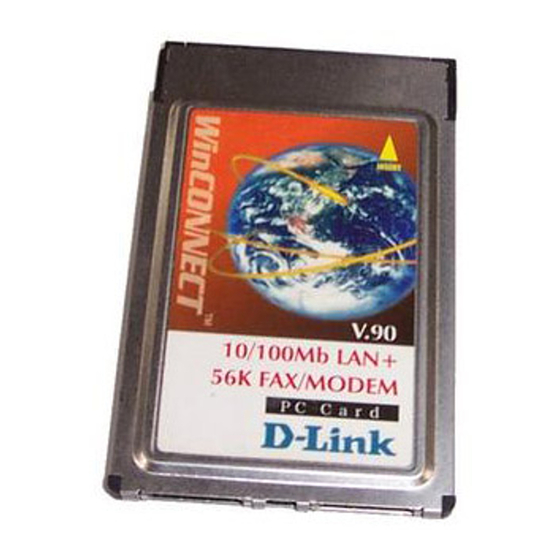Summary of Contents for D-Link DMF-560TX
-
Page 1: User Manual
PCMCIA 10/100 Fast Ethernet & 56K V.90 Fax/Modem Multifunction PC Card User Manual... - Page 2 56K BPS USER MANUAL PCMCIA 10/100 F THERNET & 56K V.90 F ODEM PC C ULTIFUNCTION First Edition (September, 1998) Document No. M-LF560-rev1.0 Printed in Taiwan...
- Page 3 FCC REGULATORY STATEMENTS FCC Certification 10/100 Fast Ethernet + 56K Fax/Modem PC Card FCC ID: MQ4LF560TX Made in Taiwan The United States Federal Communication Commission (FCC) and the Canadian Department of Communications have established certain rules governing the use of modems and other electronic equipment.
- Page 4 of all the devices on any one line should not exceed 5.0. If too many devices are attached, they may not ring properly. FCC Part 15 Registration This device complies with Part 15 of FCC rules. Operation is subject to the following two conditions: 1) This device may not cause harmful interface, and 2) This device must accept any interface received, including interface that may cause undesired operation.
-
Page 5: Table Of Contents
TABLE OF CONTENTS 1. INTRODUCTION 1.1 ABOUT THIS MANUAL 1.2 ABOUT THIS PRODUCT 1.2.1 SPECIFICATIONS 1.2.2 FEATURES 1.3 SYSTEM REQUIREMENTS 1.4 CONTENTS INCLUDED IN THE PACKAGE 2. INSTALLATION 2.1 INSTALLING THE PCMCIA CARD 2.2 INSTALLING THE SOFTWARE 2.2.1 NOVELL NETWARE 2.2.2 MICROSOFT LAN MANAGER 2.2.3 PACKET DRIVER 2.2.4 WINDOWS FOR WORKGROUPS 3.11... -
Page 7: Introduction
And it uses only one PCMCIA socket while it can provide the functions listed above. This PC Card is a credit-card-size Type II PCMCIA adapter that complies with the PCMCIA 2.1 and JEIDA 4.1 standards and works with computers that incorporate a compatible interface. -
Page 8: 1.2.1. Specifications
2 INSTALLATION receive faxes with any Group 3 fax machine. Using standard phone lines and 10/100 Fast Ethernet, the data communication functions of the 10/100 Fast Ethernet + 56K Fax/Modem PC Card will enable you to successfully access to the servers on 10/100 Fast Ethernet LAN and hook up to the Internet, transmit E-Mail, send... -
Page 9: Features
V.42bis/V.42, MNP 2-5 data compression and error correction. AT command set. Group 3, V.17 14400bps, V.29 9600bps Fax Service Class 1 compliant. Modem COM Port COM2, COM3, COM4 3, 4, 5, 7, 9, 10, 11, 12, 15 I/O Address 220, 300, 320, 340 Features 1. -
Page 10: Contents Included In The Package
2 INSTALLATION Drivers and utilities provided with this product RJ11 jack for connecting to a phone plug RJ45 jack for 10/100Tx connectivity to your network resources Driver software loaded on your PC Data and/or fax communications software. 1.4. CONTENTS INCLUDED IN THE PACKAGE Multifunction 10/100 Fast Ethernet + 56K Fax/Modem PC Card... -
Page 11: Installation
This chapter describes how to install your 10/100 Fast Ethernet + 56K Fax/Modem multifunction PC Card. Installation procedures also cover many popular Network Operating Systems. 2.1. HARDWARE INSTALLATION 1. Hold the card label up and insert the card into connector facing the computer. 2. - Page 12 2 INSTALLATION...
-
Page 13: Installing The Software
2.2. INSTALLING THE SOFTWARE For Non-Windows 95/98 & Non-Windows NT System Plug the driver diskette into the floppy drive and set the current drive to the floppy drive (A:\). Then run INSTALL to install the dirver. 2.2.1. Novell Netware Installation Follow the steps bellow to complete the Novell Netware installations. - Page 14 2 INSTALLATION 5.Installation program starts installing drivers and modifying AUTOEXEC.BAT and NET.CFG. Select Yes then press Enter to modify the files. 6. Now, the installation is completed. 7. Restart your computer to make Netware connections. To install the ODI driver manually, follow the instructions below: 1.Copy the file \NETWARE\LM28ODI.COM...
-
Page 15: Microsoft Lan Manager
Netware 3.12 and 4.x servers. The frame type set in NET.CFG must match that set in Netware servers. 3.Using following format to create a startup batch file CARDEN /MIR=n LM28ODI IPXODI NETx LOGIN 2.2.2. MS LAN Manager Installation 1.Cast a look at the README.TXT in the \NDIS2 directory in 10/100 Fast Ethernet + 56K Fax/Modem multifunction PC Card driver disk. -
Page 16: Packet Driver
2 INSTALLATION 5.Select the appropriate values then press Enter. When you are finished, press OK to exit. 6.Installation program starts installing drivers and modifying CONFIG.SYS and PROTOCOL.INI Select Yes then press Enter to modify the files. 7.Now, the installation is completed. 8.Reboot the computer to load driver and start LAN Manager. -
Page 17: Windows For Workgroups
3.Check the card settings. If current settings are correct, select Start Installation and go to step 5. Otherwise, select Modify Parameters to change settings. 4.Select the appropriate values then press Enter. When you are finished, press OK to exit. 5.Installation program starts installing drivers and modifying AUTOEXEC.BAT. -
Page 18: Windows Nt 3.51
Network Settings screen. 10. Click Drivers... button to select network driver. 11. From Network Drivers dialog box, press Add Adapter... button to enter Add Network Adapter dialog box. Select Unlisted or Updated Network Adapter and press OK. 12. Windows will prompt a Install Driver dialog box;... - Page 19 Note: remove all adapters first, then servers, then workstations, etc. 4. Remove all serial port support -- open Program Manager à Main group à Control Panel à Ports -- remove all the COM port devices Note: If problems occur during removing the COM ports, check if the NT has been updated Microsoft.
- Page 20 5. Press YES to install network components 6. Enter the correct path for NT installation media ( CD-ROM). For example, D:\i386. 7. Press o not detect for the network adapter” 8. Open the Network Adapter Card selection box 9. Select <OTHER> REQUIRES DISK FROM MANUFACTURER 10.
- Page 21 Windows NT will load network and grant configurations for Typically the configurations are unique for each network. Ask your network administrator for help if you want to change them. 16. Once all network softwares are well loaded, press OK. The configuration and bindings for the PC Card might be confirmed.
- Page 22 2 INSTALLATION 10/100 Fast Ethernet + 56K Fax/Modem PC Card Installation in NT 4.0 1. Insert 10/100 Fast Ethernet + 56K Fax/Modem PC Card into one of the PCMCIA Slots 2. Start Windows NT 4.0 3. Login with a full access level ADMINISTRATOR 4.
- Page 23 unique for this device. Refer to Recommendation” for NT 3.51 details Press NEXT twice. Enter COMPUTER NAME then press NEXT Press FINISH If Network has been installed Select ADAPTERS Press ADD to add network adapters Press HAVE DISK button Insert the 10/100 Fast Ethernet + 56K Fax/Modem PC Card driver disk into floppy disk drive Enter the correct path for Windows NT 4.0...
-
Page 24: Windows 95,Windows 98
2 INSTALLATION completed. 2.2.6. Windows 95,Windows 98 Installation 1.Assume that the PCMCIA card reader and drivers have been loaded and well functioning. The System Icon in the Control Panel can report on its functionality. If not, check your computer dealer for technical support. -
Page 25: Artisoft Lantastic
CD/disks to update the existing files or drivers. After the update, system will reboot automatically. 4.For the first time installation, click Network icon in Control Panel to correctly add Protocols, Client Service requirements. 5.Reboot the machine and the card will fully function. -
Page 27: Understanding At Commands
4 DRIVERS INFORMATION MODEM BASICS This chapter covers the basic commands and techniques involved in modem operation. In many cases, this is the only information you will need in order to get your 10/100 Fast Ethernet + 56K Fax/Modem PC Card up and running with communication software, and to start making connections with your PC Card. - Page 28 4 DRIVERS INFORMATION PC Card by your computer are transmitted to the remote modem rather than being interpreted by the PC Card as commands. Using the Windows 95/98 Hyper Terminal Program To issue an AT command statement, you first need to run a communication program such as the Microsoft Windows yper Terminal”...
- Page 29 Stop bits: Flow Control: Click K” when finished. After you have done this, save your new connection by selecting ave” from the ile” menu then click K.” A new connection icon will be added to your Hyper Terminal folder. You are now ready to start entering AT commands. In the terminal window, type: AT<Enter>...
- Page 30 4 DRIVERS INFORMATION Touch Tone Dialing: Pulse Dialing: Tone and Pulse Dialing: ATDP 555 1212 WT 24 Pausing During Dialing: ATDT 9,,555 1212 Auto-Answer and Hook Controls Enabling Auto-Answer: Note: In this example, n is a number from 1 to 255 that corresponds to the number of rings after which your modem answers an incoming call.
-
Page 31: Notes For Ndis Driver
DRIVERS INFORMATION 4.1. Notes for NDIS Driver The following are examples of CONFIG.SYS file and AUTOEXEC.BAT for loading System Soft Card Services and NDIS2 driver: Examples of CONFIG.SYS file: device=c:\cardsoft \ss365sl.exe device=c:\cardsoft \cs.exe device=c:\cardsoft \csalloc.exe c:\cardsoft\csalloc.ini device=c:\lanman.dos\drivers\10/100 Ethernet\lm28\carden.exe /mir=n device=c:\cardsoft \cardid.exe device=c:\lanman.dos\deivers\protman.dos /i:c:\lanman.dos device=c:\lanman.dos\drivers\10/100 Ethernet\lm28\lmndis.dos... -
Page 32: Notes For Packet Driver
4 DRIVERS INFORMATION with [LMNDIS_NIF]. The valid entries in the file are listed below: [LMNDIS_NIF] DRIVERNAME - LMNDIS$ This line must always be presend IOADDRESS - value where value is one of the following address: 0x300, 0x320, 0x340, 0x360. The leading 0x for the hex notation is required. To have Card Services select the address base from it's pool of INTERRUPT - value... -
Page 33: Notes For Windows For Workgroup
4.3. Notes for Windows For Workgroups After installation of the multi-function PCMCIA card drivers, the system will automatically update both CONFIG.SYS and AUTOEXEC.BAT for you so that the driver will be loaded upon system start up. When modifying the two files, the system will make copies named CONFIG.ABO and AUTOEXEC.ABO in the system's directory. -
Page 35: Questions And Answers
QUESTIONS AND ANSWERS This chapter provides a number of examples of Questions (Q:), Causes (C:), and Answers (A:). If your modem is not functioning properly, look up the problem here, or ask your dealer for technical assistance. Q:The modem does not respond to AT commands. C:The COMx: port that the modem is set to may be used by another card in the computer already. - Page 36 4 QUESTIONS AND ANSWERS C:Make sure your software is set to the same COMx: port as the modem is. Q:The modem does not give a response after an AT command was executed. C:The echo and/or responses may be turned off by the ATE0Q1 commands.
- Page 37 Q:The software does not control the modem properly or can not detect the modem. A:Make sure the software has been set up correctly. Check the initialization and dial strings. C:Some TSRs (programs that stay in memory after they communications software. A:Try starting your computer without loading any TSRs.
- Page 38 4 QUESTIONS AND ANSWERS Q:No text appears on the screen when in command mode. A:If you can't see the characters you are typing, then type ATE1 then press Enter. Q:The modem does not dial a phone number after you execute the AT dial command. C:If you are using touch tone dialing on a phone line that requires pulses, then it may not work.
- Page 39 C:The remote modem may be waiting for you to type a command. Or try to press Enter for logging on to the remote site. Q:The modem speaker does not make any sound when you're connecting to another modem. C:The software may have the speaker disabled. A:Change the setting in your software or use the ATMn command to turn the speaker on.
- Page 40 4 QUESTIONS AND ANSWERS C:Your telephone line may have the call waiting feature. A:Try adding '*70,' to your ATDT dialing command line. If it doesn help, ask your telephone company how to disable it temporarily. Q:The modem gets errors in transmitted data randomly.
- Page 41 setting in your software to match this slower speed. To return the modem to the higher speed, disconnect the link and re-establish again. Q:When using V.42bis or MNP5, some features are disabled. C:You may be using a non-streaming protocol, like Xmodem or Ymodem to transfer files.
- Page 42 4 QUESTIONS AND ANSWERS in upper memory (C000:0 -- EFFF:F) for attribute memory of PCMCIA card during enabling the card. Example:Device=C:\DOS\EMM386.EXE RAM X=D000-D3FF. Reserve D000 - D3FF for attribute memory. C:No free I/O space or interrupt request can be assigned to the PCMCIA card. A:The LAN/Modem card needs 32 contiguous I/O ports and one interrupt request for LAN.
- Page 43 Q: How to install the Win 95 driver over SystemSoft CardWorks ? A:1.Start the Win 95 then plug the LAN/Modem card into the PCMCIA slot. The SystemSoft Cardwizard window should appear. 2.Select the appropreate slot number which the LAN/Modem card is plugged in. 3.Select View pull down menu 4.Select Properties.
- Page 44 4 QUESTIONS AND ANSWERS frame type at client site or add the frame type which can be accepted at sever site. 5-10...
- Page 45 4.Click Drivers... button to select network driver. 5.In Network Drivers dialog box, press Add Adapter... button to enter Add Network Adapter dialog box. Select Unlisted or Updated Network Adapter then press OK. 6.Windows will prompt a Install Driver dialog box.
- Page 46 OK to go back the Network Settings screen. 4.Click on Drivers... button to select network driver. 5.In Network Drivers dialog box, press Add Adapter... button to enter Add Network Adapter dialogbox. Select Unlisted or Updated Network Adapter then press OK. directory Settings...
- Page 47 6.Windows will prompt a Install Driver dialog box. In this time, put the driver diskette into floppy drive then press OK. 7.Select the Netware ODI Driver ... string then press OK. 8.Follow Windows’ instructions to complete the installation and exit Windows. 9.Run INSTALL.EXE from root directory of driver diskette.
- Page 48 B AT COMMAND SET UNINSTALLATION THE 10/100 FAST ETHERNET + FAXMODEM IN WIN 95/98 When you face the installation problems of LAN/56K Fax/Modem PC Card, you need to uninstall the PC Card and install it once again. This uninstallation guide is used to conduct the users to fully uninstall the LAN/56K Fax/Modem properties in Windows 95/98.
- Page 49 B AT COMMAND SET 2. Click Start button in Windows 95/98 main screen then select Run….
- Page 50 B AT COMMAND SET 3. Insert the 10/100 Fast Ethernet + 56K Fax/Modem Program (Driver) Disk, then enter A:\delinf.exe then click on OK. 4. Re-start Windows 95/98. Now the 10/100 Fast Ethernet + 56K Fax/Modem PC Card is completely uninstalled.
- Page 51 B AT COMMAND SET...
- Page 52 B AT COMMAND SET...