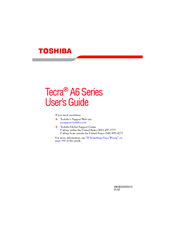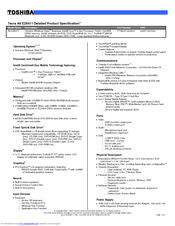Toshiba Tecra A6-EZ6411 Manuals
Manuals and User Guides for Toshiba Tecra A6-EZ6411. We have 2 Toshiba Tecra A6-EZ6411 manuals available for free PDF download: User Manual, Detailed Product Specification
Advertisement
Toshiba Tecra A6-EZ6411 Detailed Product Specification (8 pages)
Toshiba Tecra A6-EZ6411: Specifications
Advertisement