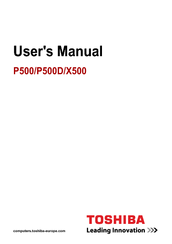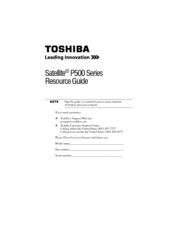Toshiba P505D-S8930 Manuals
Manuals and User Guides for Toshiba P505D-S8930. We have 4 Toshiba P505D-S8930 manuals available for free PDF download: User Manual, Resource Manual
Toshiba P505D-S8930 User Manual (254 pages)
P500-ST5801 User's Guide
Table of Contents
-
Introduction38
-
This Guide40
-
Safety Icons41
-
-
-
Saving Your Work101
-
-
-
-
Battery Notice114
-
Power Management115
-
-
Traveling Tips130
-
-
-
TOSHIBA Assist147
-
Connect148
-
Secure149
-
Protect & Fix150
-
Optimize151
-
-
Mouse Utility161
-
Configfree180
-
-
-
-
A Plan of Action190
-
Memory Problems192
-
Display Problems195
-
Printer Problems202
-
Modem Problems203
-
-
-
Hot Key Cards216
-
-
Card Case220
-
Advertisement
Toshiba P505D-S8930 User Manual (252 pages)
M500-ST54E2 User's Guide
Table of Contents
-
Introduction42
-
This Guide44
-
Safety Icons45
-
-
-
Saving Your Work106
-
-
-
-
Battery Notice118
-
Power Management119
-
-
Traveling Tips134
-
-
-
TOSHIBA Assist151
-
Connect152
-
Secure153
-
Protect & Fix154
-
Optimize155
-
-
Mouse Utility164
-
Configfree179
-
-
-
Memory Problems191
-
Display Problems193
-
Printer Problems200
-
Modem Problems201
-
-
Hot Key Cards214
-
-
Card Case218
-
Toshiba P505D-S8930 User Manual (213 pages)
Portable Personal Computer
Table of Contents
-
-
Left Side44
-
Right Side45
-
Backside46
-
Underside47
-
-
Power Button49
-
Eco Button49
-
AC Adaptor54
-
-
Sleep Mode73
-
-
TV Tuner97
-
-
Removing Discs103
-
Video110
-
Media Care116
-
Wireless Lan118
-
-
Power Conditions130
-
Power Indicators131
-
Battery Types132
-
Power-Up Modes140
-
System Auto off140
-
-
-
HW Setup Window141
-
User Password142
-
Boot Priority142
-
Function Button142
-
-
-
Expresscard145
-
Memory Expansion150
-
External Monitor154
-
Hdmi155
-
Security Lock163
-
-
-
Ac Power167
-
Bd Drive172
-
Sound System178
-
TOSHIBA Support180
-
-
Specifications181
-
Advertisement
Toshiba P505D-S8930 Resource Manual (60 pages)
Toshiba Satellite P500-BT2G22: Reference Guide
Table of Contents
-
Introduction23
-
Index57
Advertisement