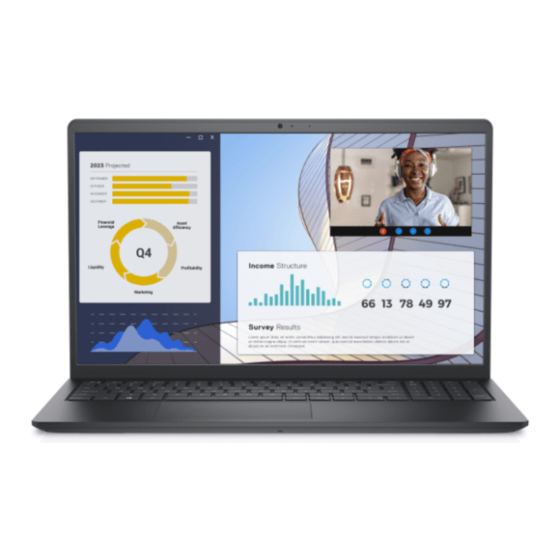
Dell Vostro 3535 Manuals
Manuals and User Guides for Dell Vostro 3535. We have 1 Dell Vostro 3535 manual available for free PDF download: Owner's Manual
Advertisement
Advertisement
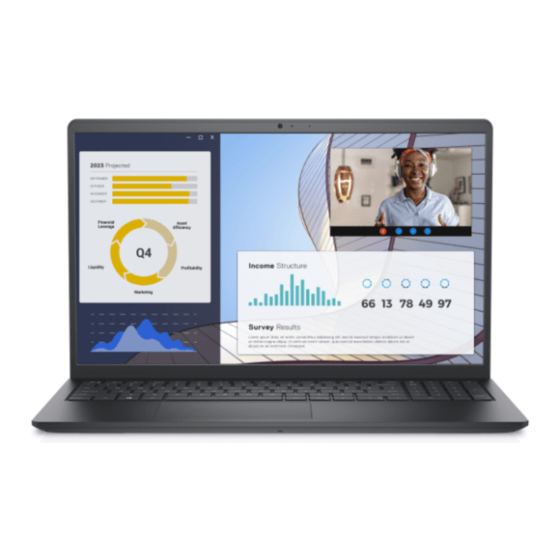
Advertisement
Advertisement