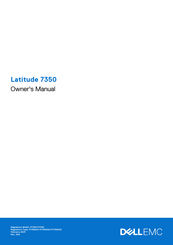Dell P178G Manuals
Manuals and User Guides for Dell P178G. We have 2 Dell P178G manuals available for free PDF download: Owner's Manual, Setup And Specifications
Advertisement
Advertisement