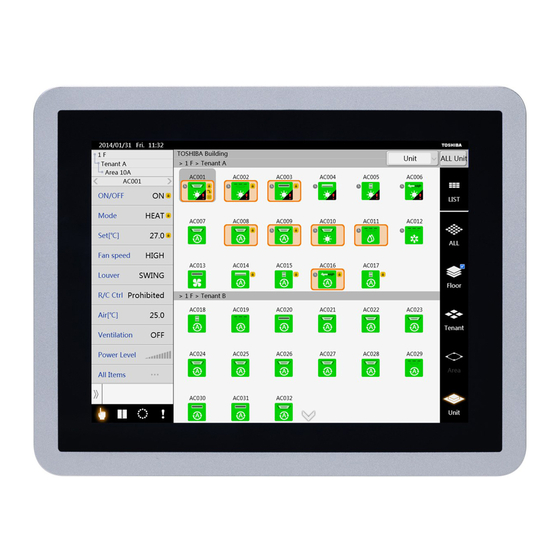Summary of Contents for Toshiba BMS-CT5121E
- Page 1 Owner's Manual TOUCH SCREEN CONTROLLER for Air Conditioning Control System Model BMS-CT5121E English...
-
Page 2: Table Of Contents
TOUCH SCREEN CONTROLLER for Air Conditioning Control System Owner's Manual Contents 1 Precautions for safety ..........5 2 Main functions . - Page 3 TOUCH SCREEN CONTROLLER for Air Conditioning Control System Owner's Manual 4-5. Setting outdoor demand schedule....... . . 28 Opening the Outdoor Demand Schedule screen .
- Page 4 TOUCH SCREEN CONTROLLER for Air Conditioning Control System Owner's Manual [2-4] Manual Meter-Reading (TOUCH SCREEN CONTROLLER only) ... . . 48 [2-5] Icon settings (TOUCH SCREEN CONTROLLER only) ..... 49 [2-6] Display Settings (TOUCH SCREEN CONTROLLER only) .
-
Page 5: Precautions For Safety
TOUCH SCREEN CONTROLLER for Air Conditioning Control System Owner's Manual Precautions for safety The following instructions must be observed. • The product and this manual are provided with important safety notices to ensure safe use and protect the user and other people from hazards and preclude damage to property. Be sure that you fully understand the following contents (expressions and graphic symbols) and read this manual carefully. -
Page 6: Main Functions
TOUCH SCREEN CONTROLLER for Air Conditioning Control System Owner's Manual Main functions Monitoring and controlling air conditioners The TOUCH SCREEN CONTROLLER for Air Conditioning Control System (hereafter TOUCH SCREEN CONTROLLER) can turn on and off operations, change settings, monitor the operating status, settings, and the occurrence of errors of all the air conditioners. -
Page 7: Names And Functions Of Main Screens
TOUCH SCREEN CONTROLLER for Air Conditioning Control System Owner's Manual Names and functions of main screens 3-1. Control screen This screen allows you to set and check the operating status of the air conditioners. Group icon area Air conditioner status list Select all button Shows the group icons of air conditioners Shows the name of the level of air... -
Page 8: Air Conditioner Status List Display
TOUCH SCREEN CONTROLLER for Air Conditioning Control System Owner's Manual 3-2. Air conditioner status list display Shows the status of the air conditioner that is the first of the selected group icon. If no group icon is selected, the status of the air conditioner that is the very first of the displayed group icon is shown. - Page 9 TOUCH SCREEN CONTROLLER for Air Conditioning Control System Owner's Manual ▼ Changing the air conditioner that is shown on the air conditioner status list Flicking the name of the level on the air conditioner status list moves the air conditioner into the selected group icon.
-
Page 10: Icon Display
TOUCH SCREEN CONTROLLER for Air Conditioning Control System Owner's Manual 3-3. Icon display This section describes the icon displays. [1] Group icons ▼ Icons show floors, tenants, and areas individually Icon status : Indicates it is operating (red or green). : Indicates it is not operating (grey). -
Page 11: Menu Icons
TOUCH SCREEN CONTROLLER for Air Conditioning Control System Owner's Manual [2] Menu icons ▼ Appearance and functions of menu icons These icons display the various screens. Icons are orange when they appear on screen. The alarm icon flashes red when an alarm occurs. -
Page 12: How To Operate
TOUCH SCREEN CONTROLLER for Air Conditioning Control System Owner's Manual How to operate 4-1. Moving levels [Control screen] <1> <1> <2> <2> [1] Moving to a lower level on the control screen (1) Using the display switching icon to move <1>... -
Page 13: Changing Air Conditioner Settings
TOUCH SCREEN CONTROLLER for Air Conditioning Control System Owner's Manual 4-2. Changing air conditioner settings You can change the settings and turn on or off the air conditioner. You can change the air conditioner's settings from the control screen. If "-" appears on the air conditioner status list, that function cannot be used, so you cannot set it even if you tap it. ▼... -
Page 14: Changing Multiple Settings Of Air Conditioners On The Control Screen
TOUCH SCREEN CONTROLLER for Air Conditioning Control System Owner's Manual [2] Changing multiple settings of air conditioners on the control screen You can turn air conditioners on or off, change the operation mode, set temperatures, fan speeds, louvers, and ventilation, and remote control prohibited in batches. -
Page 15: Changing The Advanced Functions Of Air Conditioners On The Control Screen
TOUCH SCREEN CONTROLLER for Air Conditioning Control System Owner's Manual [3] Changing the advanced functions of air conditioners on the control screen <1> You can open the advanced list by sliding the Advanced tag . You can change the set temperature range, the eco temperature shift, save, filter sign reset, alarm reset, and forced thermo OFF reset. - Page 16 TOUCH SCREEN CONTROLLER for Air Conditioning Control System Owner's Manual About advanced functions ▼ Alarm Reset Transmits an error clear signal and eliminates error signals. ▼ Filter Sign Reset Transmits a filter sign clear signal and clears the filter sign. ▼...
-
Page 17: Schedule Settings
TOUCH SCREEN CONTROLLER for Air Conditioning Control System Owner's Manual 4-3. Schedule settings The TOUCH SCREEN CONTROLLER can schedule operations of the air conditioners. ▼ The following settings can be set for scheduled operations. ON / OFF, operation mode, set temperature, operation of remote control prohibited / permitted, return back, save, and ventilation mode. -
Page 18: Creating New Master Schedules In The Running Schedule Screen
TOUCH SCREEN CONTROLLER for Air Conditioning Control System Owner's Manual [1] Creating new master schedules in the Running Schedule screen [Running Schedule screen] [Master Schedule Weekly Pattern Settings screen] <2> <2> <3> <3> <1> <1> <4> <4> [Schedule Setup screen] <5>... -
Page 19: Creating Schedules In The Master Schedule Detailed Settings Screen
TOUCH SCREEN CONTROLLER for Air Conditioning Control System Owner's Manual [2] Creating schedules in the Master Schedule Detailed Settings screen <1> <1> <2> <2> <3> <3> ▼ Add <1> (1) Tap the [Add] button The screen for setting the time appears. (2) Set the schedule time. -
Page 20: Copying Daily Schedule In The Master Schedule Weekly Pattern Settings Screen
TOUCH SCREEN CONTROLLER for Air Conditioning Control System Owner's Manual [3] Copying daily schedule in the Master Schedule Weekly Pattern Settings screen The setup details completed for the day can be copied to other days. [Master Schedule Weekly Pattern Settings screen] <1>... -
Page 21: Changing, Copying, And Deleting Master Schedules In The Running Schedule Screen
TOUCH SCREEN CONTROLLER for Air Conditioning Control System Owner's Manual [5] Changing, copying, and deleting master schedules in the Running Schedule screen [Running Schedule screen] <1> <1> <2> <2> <3> <3> <4> <4> ▼ Changing a master schedule <1> (1) Tap the [Edit] icon for the name of the master schedule you want to edit. -
Page 22: Registering New Master Schedules In The Running Schedule Screen
TOUCH SCREEN CONTROLLER for Air Conditioning Control System Owner's Manual [6] Registering new master schedules in the Running Schedule screen Schedules are set by registering a master schedule to an air conditioner. [Running Schedule screen] <2> <2> <4> <4> <3> <3>... -
Page 23: Confirming And Changing The Content Of Schedules Registered In The Running Schedule Screen
TOUCH SCREEN CONTROLLER for Air Conditioning Control System Owner's Manual [7] Confirming and changing the content of schedules registered in the Running Schedule screen You can confirm and change the content of a schedule that is registered for each air conditioner up to a week from the present. [Running Schedule screen] <2>... -
Page 24: Schedule
TOUCH SCREEN CONTROLLER for Air Conditioning Control System Owner's Manual [8] Returning the content of the changes to the operating schedule to the master schedule Air conditioners that have a changed schedule appear pink in the Operating Schedule Detailed Settings screen. Return this schedule to the settings of the master schedule. -
Page 25: Billing Schedule Settings
TOUCH SCREEN CONTROLLER for Air Conditioning Control System Owner's Manual 4-4. Billing Schedule settings The billing schedule can be set to total operating time and power distribution separately for in working hours and out of working hours. ▼ The periods for in working hours can be set for the billing schedule. Example: If 10:00 to 12:00 and 13:00 to 17:00 are set as in working hours in the billing schedule, then the periods for in working hours and out of working hours for one day are shown below. -
Page 26: Creating New Billing Schedules In The Billing Schedule Screen
TOUCH SCREEN CONTROLLER for Air Conditioning Control System Owner's Manual [1] Creating new billing schedules in the Billing Schedule screen [Billing Schedule screen] [Billing Schedule Weekly Pattern Settings screen] <2> <2> <3> <3> <1> <1> <4> <4> [Schedule Setup screen] <5>... -
Page 27: Creating Schedules In The Billing Schedule Detailed Settings Screen
TOUCH SCREEN CONTROLLER for Air Conditioning Control System Owner's Manual [2] Creating schedules in the Billing Schedule Detailed Settings screen <1> <1> <2> <2> ▼ Add <1> (1) Tap the [Add] button The screen for setting the time to start normal time appears. (2) Set the "Start time". -
Page 28: Setting Outdoor Demand Schedule
TOUCH SCREEN CONTROLLER for Air Conditioning Control System Owner's Manual 4-5. Setting outdoor demand schedule The schedule can be managed for the demand function of the air conditioner (outdoor) according to the peak hour by 90 - 0%. ▼ The content that can be set in the outdoor demand schedule is the outdoor demand rate. ▼... -
Page 29: Creating New Outdoor Demand Schedules In The Outdoor Demand Schedule Screen
TOUCH SCREEN CONTROLLER for Air Conditioning Control System Owner's Manual [2] Creating new outdoor demand schedules in the Outdoor Demand Schedule screen [Outdoor Demand Schedule screen] [Outdoor Demand Schedule Weekly Pattern Settings screen] <2> <2> <3> <3> <1> <1> <4> <4>... -
Page 30: Creating Schedules In The Outdoor Demand Schedule Detailed Settings Screen
TOUCH SCREEN CONTROLLER for Air Conditioning Control System Owner's Manual [3] Creating schedules in the Outdoor Demand Schedule Detailed Settings screen <1> <1> <2> <2> ▼ Add <1> (1) Tap the [Add] button The screen for setting the time appears. (2) Set the time. -
Page 31: Alarm List And Alarm History List Screen
TOUCH SCREEN CONTROLLER for Air Conditioning Control System Owner's Manual 4-6. Alarm List and Alarm History List screen [1] Alarm List screen Tapping the alarm icon in the menu opens the Alarm List screen. A list of current errors is displayed. Displays the name of the air conditioner, date the error occurred, and a description of the error. -
Page 32: List Display
TOUCH SCREEN CONTROLLER for Air Conditioning Control System Owner's Manual 4-7. List display By tapping the list icon in the display switch icon area, you can check the set schedule and the operating status of the selected air conditioner in the list. Or, in the outdoor demand schedule screen, display the name of the air conditioner that is connected to the selected outdoor line. - Page 33 TOUCH SCREEN CONTROLLER for Air Conditioning Control System Owner's Manual [List display screen] ([Schedule] tab) Master Schedule Displays the name of registered master schedules. Billing Schedule Displays the name of registered billing schedules. Outdoor Demand Schedule Displays the name of outdoor demand schedules registered to outdoor units that are connected. [List display screen] (moves from the Outdoor Demand Schedule screen) Name of indoor unit Name of outdoor line...
-
Page 34: Monitor Screen
TOUCH SCREEN CONTROLLER for Air Conditioning Control System Owner's Manual 4-8. Monitor screen Tapping the [Monitor] icon in the display switching icon area opens the Monitor screen. You can check the operating status of many air conditioners in a single screen. It is also possible to change the status of air conditioners. [1] Changing the settings of air conditioners on the Monitor screen [Monitor screen] <2>... -
Page 35: Layout Screen (Touch Screen Controller Only)
TOUCH SCREEN CONTROLLER for Air Conditioning Control System Owner's Manual 4-9. Layout screen (TOUCH SCREEN CONTROLLER only) You must create a separate image file of layouts. (Paid service) You can display unit icons on the layout diagram so that you know the position of the air conditioners. Tapping the layout icon in the display switching icon area opens the layout screen. -
Page 36: Selecting The Air Conditioner On The Layout Screen
TOUCH SCREEN CONTROLLER for Air Conditioning Control System Owner's Manual [2] Selecting the air conditioner on the layout screen <1> <1> <2> <2> <3> <3> <1> Tap the Unit icon for the air conditioner that you want to select. <2> <3>... -
Page 37: Zooming In And Out Of The Layout Diagram
TOUCH SCREEN CONTROLLER for Air Conditioning Control System Owner's Manual [4] Zooming in and out of the layout diagram <1> <1> Zoom in Display magnification From ×1 to ×5 <2> <2> Zoom out ▼ Zoom in <1> Pinch out within the layout diagram. You can zoom in up to 5 times normal size. ▼... -
Page 38: Moving To Other Layout Diagrams
TOUCH SCREEN CONTROLLER for Air Conditioning Control System Owner's Manual [6] Moving to other layout diagrams [Layout screen] <2> <2> <1> <1> [Layout list screen] <4> <4> [Layout screen] <3> <3> ▼ Move from the layout screen <1> Tap the arrow button This moves you to the next layout diagram. -
Page 39: Registering The Air Conditioner In The Layout Diagram
TOUCH SCREEN CONTROLLER for Air Conditioning Control System Owner's Manual [7] Registering the air conditioner in the layout diagram [7-1] Changing to layout registration mode from the control screen [Control screen] <2> <2> <1> <1> [Registration confirmation screen] The air conditioner that is displayed in the air conditioner status list is registered when multiple group icons are selected. -
Page 40: Registering The Air Conditioner To The Layout Diagram From Layout Registration Mode
TOUCH SCREEN CONTROLLER for Air Conditioning Control System Owner's Manual [7-2] Registering the air conditioner to the layout diagram from layout registration mode [Layout list registration screen] <1> <1> [Layout registration screen] The name of the air conditioner to register appears. <2>... -
Page 41: Changing To Layout Registration Mode With The Layout Screen
TOUCH SCREEN CONTROLLER for Air Conditioning Control System Owner's Manual [7-3] Changing to layout registration mode with the layout screen [Layout screen] [Layout registration screen] <2> <2> <1> <1> <3> <3> <4> <4> The names of air conditioners that are already registered do not appear. <6>... -
Page 42: Changing And Clearing The Air Conditioner Registration Of The Layout Diagram
TOUCH SCREEN CONTROLLER for Air Conditioning Control System Owner's Manual [8] Changing and clearing the air conditioner registration of the layout diagram [Layout registration screen] <1> <1> <4> <4> <2> <2> <3> <3> ▼ Change <1> (1) Tap the Unit icon that you want to change. -
Page 43: Changing The Top Level
TOUCH SCREEN CONTROLLER for Air Conditioning Control System Owner's Manual 4-10. Changing the top level By long tapping the [Floor], [Tenant], [Area], or [Unit] icon on the display switch icon, you can change the top level to floor, tenant, area, or unit. Floor is normally selected for the top level. If the top level is below tenant, it is not possible to move to a level higher than the top level. -
Page 44: Switching The Display Of The Unit Names
TOUCH SCREEN CONTROLLER for Air Conditioning Control System Owner's Manual 4-11. Switching the display of the unit names You can switch the display from air conditioner name to upper level name if the unit display skips a level such as from floor display to unit display. -
Page 45: Option Screen
TOUCH SCREEN CONTROLLER for Air Conditioning Control System Owner's Manual 4-12. Option screen Tapping the option icon in the menu icon area opens the option screen. You can do system settings, such as date and time settings and support information and settings related to the air conditioners, such as Outdoor Demand Schedule settings (see "4-5.Setting outdoor demand schedule") and Operation mode restriction. -
Page 46: Disabling Schedules
TOUCH SCREEN CONTROLLER for Air Conditioning Control System Owner's Manual [1-2] Disabling schedules You can set whether to operate an outdoor demand schedule or operating schedule. <1> <1> <2> <2> <1> (1) Select the "Schedule" that you will not operate. <2>... -
Page 47: System Settings
TOUCH SCREEN CONTROLLER for Air Conditioning Control System Owner's Manual [2] System settings [2-1] Contact information Shows the versions of the software and contact information. [2-2] Clock and calendar setting You can set the clock and calendar. You can also set the clock for daylight savings time. ▼... -
Page 48: Automatic Meter-Reading
TOUCH SCREEN CONTROLLER for Air Conditioning Control System Owner's Manual [2-3] Automatic Meter-Reading Use this setting if you want to add or change automatic meter reading days. The initial values for the settings are set in the settings files. <1> <1>... -
Page 49: Icon Settings (Touch Screen Controller Only)
TOUCH SCREEN CONTROLLER for Air Conditioning Control System Owner's Manual [2-5] Icon settings (TOUCH SCREEN CONTROLLER only) You can set the images that appear for group icons. <1> <1> <2> <2> <3> <3> <4> <4> Setting the icons for each level name <1>... -
Page 50: Password Setting (Touch Screen Controller Only)
TOUCH SCREEN CONTROLLER for Air Conditioning Control System Owner's Manual [2-7] Password Setting (TOUCH SCREEN CONTROLLER only) Input a password and use it to prevent people from operating the air conditioner, or checking or setting schedules or option icons until the system is unlocked. ▼... -
Page 51: Ip Address Setting (Touch Screen Controller Only)
TOUCH SCREEN CONTROLLER for Air Conditioning Control System Owner's Manual ▼ Limiting operations and clearing limits on operations on the control screen <1> When operation limits are set, the [Unlock/Lock] button appears on the control screen. This button limits operations and clears the limits on operations. -
Page 52: User Account Setting (Touch Screen Controller Only)
TOUCH SCREEN CONTROLLER for Air Conditioning Control System Owner's Manual [2-9] User Account Setting (TOUCH SCREEN CONTROLLER only) This is used to set up user accounts. A user account is required to use your computer to monitor and control air conditioners via the TOUCH SCREEN CONTROLLER. -
Page 53: Output To Usb Memory (Touch Screen Controller Only)
TOUCH SCREEN CONTROLLER for Air Conditioning Control System Owner's Manual [2-10] Output to USB memory (TOUCH SCREEN CONTROLLER only) This is used to output alarm data and data for power distribution to a USB memory that is connected. <1> <1> (1) Connect a USB memory to the USB port. -
Page 54: Indoor Unit Graph Screen (Touch Screen Controller Only)
TOUCH SCREEN CONTROLLER for Air Conditioning Control System Owner's Manual 4-13. Indoor unit graph screen (TOUCH SCREEN CONTROLLER only) Display graphs for the outdoor temperature, indoor temperature, set temperature, and operating time of the air conditioner you selected. When multiple air conditioners are selected, each value is as shown below. •... -
Page 55: Displaying The Indoor Unit Graph
TOUCH SCREEN CONTROLLER for Air Conditioning Control System Owner's Manual [2] Displaying the indoor unit graph [Indoor unit graph screen] <1> <1> <2> <2> [Indoor unit graph by [Indoor unit graph by day screen] month screen] ▼ Indoor unit graph by day <1>... -
Page 56: Displaying The Graphs Of Other Indoor Units
TOUCH SCREEN CONTROLLER for Air Conditioning Control System Owner's Manual [3] Displaying the graphs of other indoor units [Indoor unit graph by day screen] [Group icon selection screen] <1> <1> <3> <3> <4> <4> [Indoor unit graph by day screen] <2>... -
Page 57: Displaying Graphs Of Other Dates
TOUCH SCREEN CONTROLLER for Air Conditioning Control System Owner's Manual [4] Displaying graphs of other dates [Indoor unit graph by day screen] <2> <2> <1> <1> [Calendar screen] <3> <3> <4> <4> ▼ Display graphs of other dates by using the arrow button <1>... -
Page 58: Power Graph Screen (Touch Screen Controller Only)
TOUCH SCREEN CONTROLLER for Air Conditioning Control System Owner's Manual 4-14. Power graph screen (TOUCH SCREEN CONTROLLER only) Display the power measured by the electricity meter in a graph. [1] Displaying the power graph screen [Option screen] Display area of the graph Displays the graph selected in the graph list. -
Page 59: Displaying The Total Power Graph
TOUCH SCREEN CONTROLLER for Air Conditioning Control System Owner's Manual [2] Displaying the total power graph The total values from the connected electricity meter are displayed as a graph. [Power graph screen] <1> <1> <2> <2> [Total power graph by [Total power graph by day screen] month screen]... -
Page 60: Displaying The System Power Graph
TOUCH SCREEN CONTROLLER for Air Conditioning Control System Owner's Manual [3] Displaying the system power graph [Power graph screen] <1> <1> <2> <2> [Electricity meter selection screen] <3> <3> [System power graph by day screen] <4> <4> <1> <2> (1) Tap [System power by day] . -
Page 61: Displaying Graphs Of Other Dates
TOUCH SCREEN CONTROLLER for Air Conditioning Control System Owner's Manual [4] Displaying graphs of other dates [Total power graph by day screen] <2> <2> <1> <1> [Calendar screen] <3> <3> <4> <4> ▼ Display the past by using the arrow button <1>... -
Page 62: Monitoring/Controlling Using A Computer
TOUCH SCREEN CONTROLLER for Air Conditioning Control System Owner's Manual Monitoring/controlling using a computer You can use your computer to monitor and control air conditioners via the TOUCH SCREEN CONTROLLER. This section explains operations that differ from those performed using the TOUCH SCREEN CONTROLLER. *Refer to the network connection guide for information on how to connect the computer and TOUCH SCREEN CONTROLLER. -
Page 63: Air Conditioner Status List Display
TOUCH SCREEN CONTROLLER for Air Conditioning Control System Owner's Manual 5-2. Air conditioner status list display ▼ Changing the air conditioner that is shown on the air conditioner status list The "flick" gesture has been replaced by arrow buttons. Click the arrow buttons to move between the air conditioners in the selected group icon. -
Page 64: Entering Numbers
TOUCH SCREEN CONTROLLER for Air Conditioning Control System Owner's Manual 5-3. Entering numbers Numbers are entered directly from the computer for things such as the set temperature and schedule times. For this reason, the number input button and number input screens (e.g. screen for setting the time) are not included. ▼... -
Page 65: Schedule Detailed Settings Screen Display
TOUCH SCREEN CONTROLLER for Air Conditioning Control System Owner's Manual 5-4. Schedule detailed settings screen display The settings displayed on the Master Schedule Detailed Settings screen and Operating Schedule Detailed Settings screen are different. All settings for each time in the schedule can be changed at the same time. <2>... -
Page 66: Option Screen Display
TOUCH SCREEN CONTROLLER for Air Conditioning Control System Owner's Manual 5-6. Option screen display Each function on the option screen now has a dialog box. [Option screen] ▼ Each function on the Option screen [Contact Information screen] [Release Outdoor Demand screen] [Scheduler Operation screen] [Clock and Calendar Settings screen] [Operation Mode Restriction screen]... -
Page 67: Important Information
TOUCH SCREEN CONTROLLER for Air Conditioning Control System Owner's Manual Important information Extracting monthly report data and power distribution data Use the Report Creation Software provided to create reports from monthly report data and power distribution data. Refer to the Owner’s Manual of the Report Creation Software for data extraction and operating procedures. ... - Page 68 DEA3319001...